Step 1: Login to the platform with the given credentials.
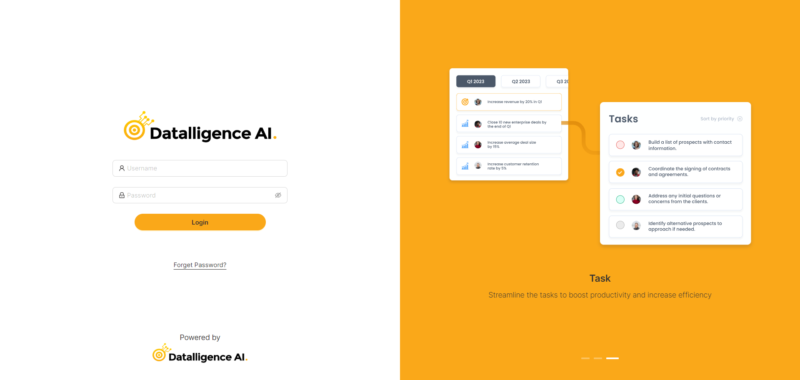
Step 2: Click on the “Review” module to open a submenu. Within the submodule, click on the “Performance Review” and then select the “Team View” tab. Here, you can view a list of your direct reports.
Step 3: To provide Final ratings for team members click on the “Thumb” icon.
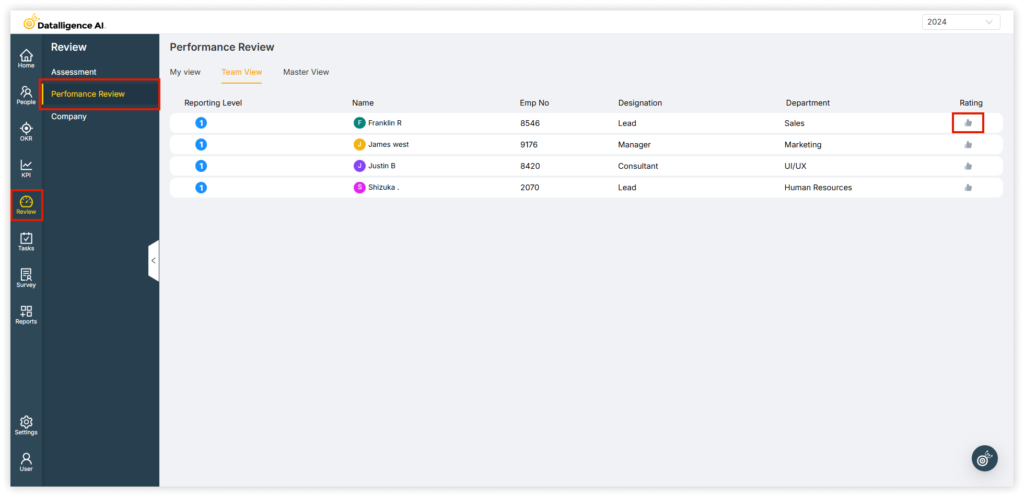
Step 4: By clicking on “OKR Summary“, managers can view the OKRs overall progress of employees.
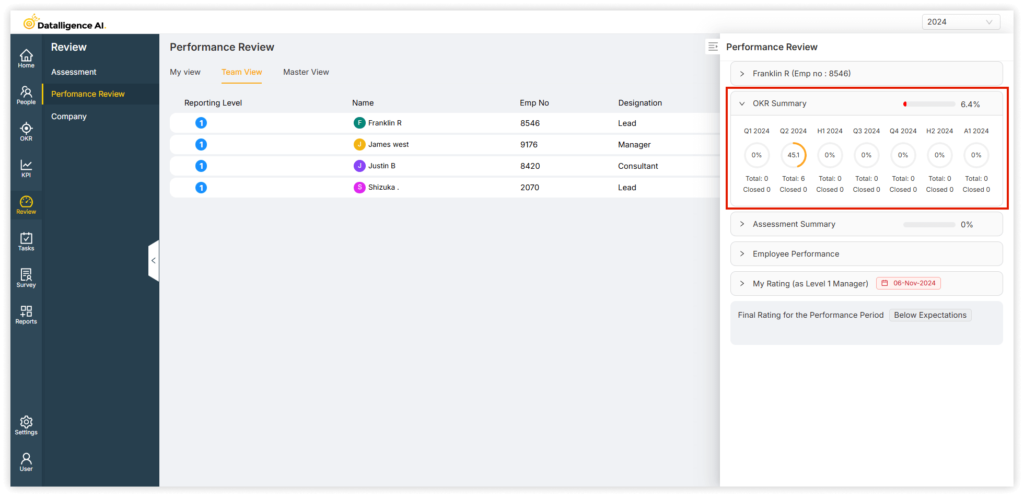
Step 5: By clicking on “Assessment Summary“, managers can view the assessment response.
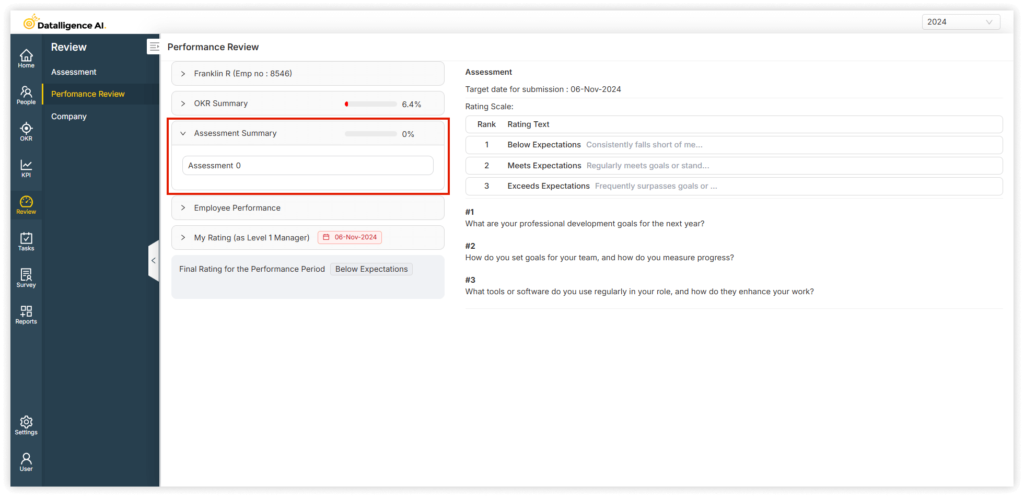
Step 6: By clicking on “Employee Performance“, managers can view the overall progress of an employee, which combines progress from both OKRs and Assessments. The rating is also displayed based on this overall progress.
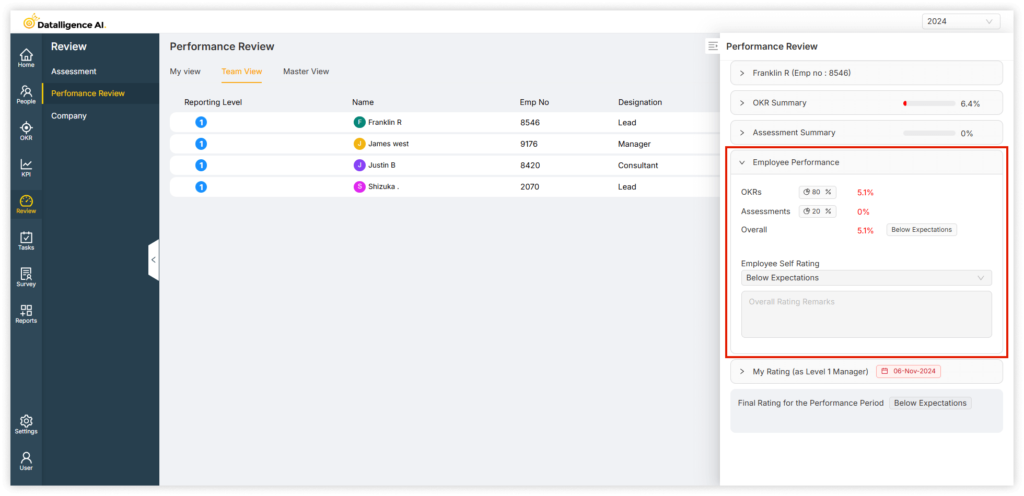
Step 7: Within the performance review model, click on “My Rating to rate the employee.
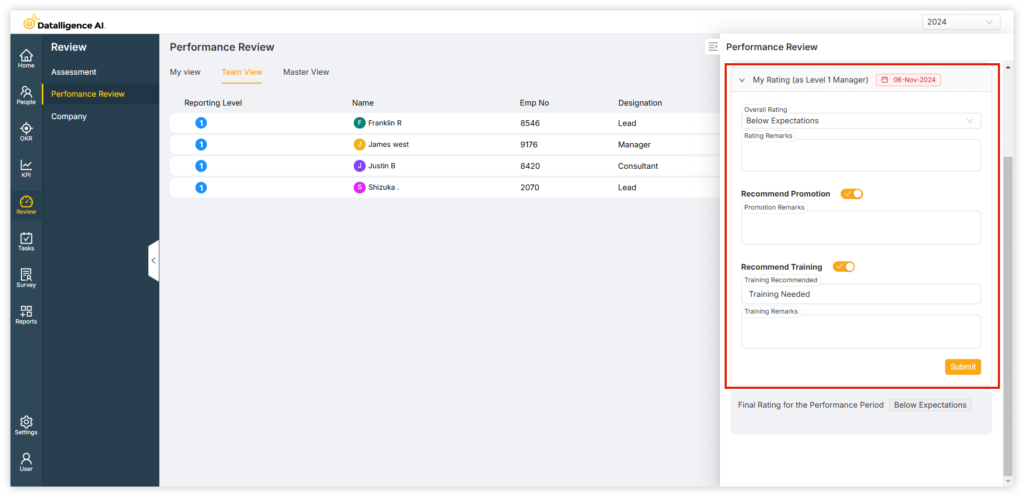
Step 8: The manager has the option to rate through the rating scale dropdown and provide comments.
Step 9: To initiate promotion and training for an employee, simply toggle the button to “on” and proceed to provide the necessary promotion and training opportunities.
Step 10: Finally, click “Save” to store the manager’s rating.
Step 11: Once you have completed rating the employee, the color of the thumb icon will change to “Orange“, making it easy to identify which ratings have been completed.
You can reach us by emailing 📧 cs@datalligence.ai or by raising a ticket 🎫 from our platform. Our team is here to swiftly resolve any issues you encounter! 👍






