Step 1: Login to the platform with the given credentials.
Step 2: Click on “OKR” module to open a submenu.
Step 3: Click the KR edit icon to add and view the initiatives associated with the KR.
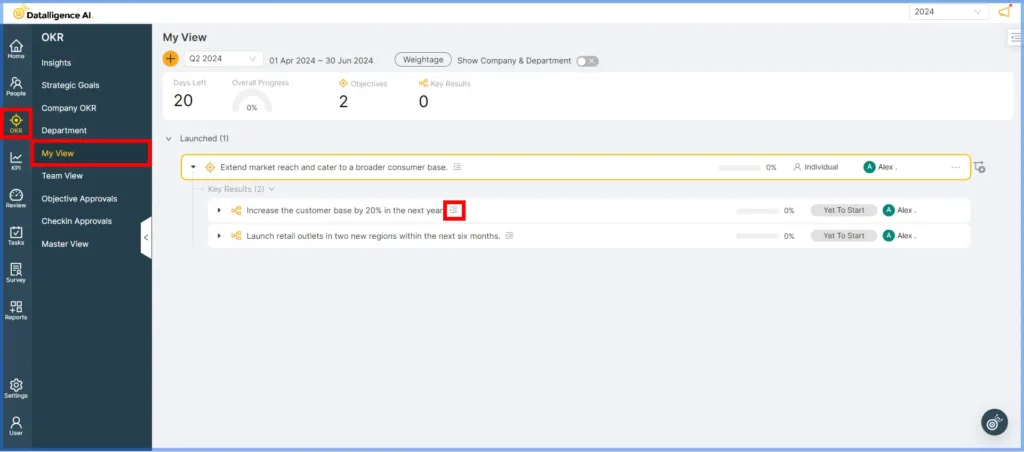
Step 4: Click on ‘Initiatives’, then select “Create New” button to create the initiatives.
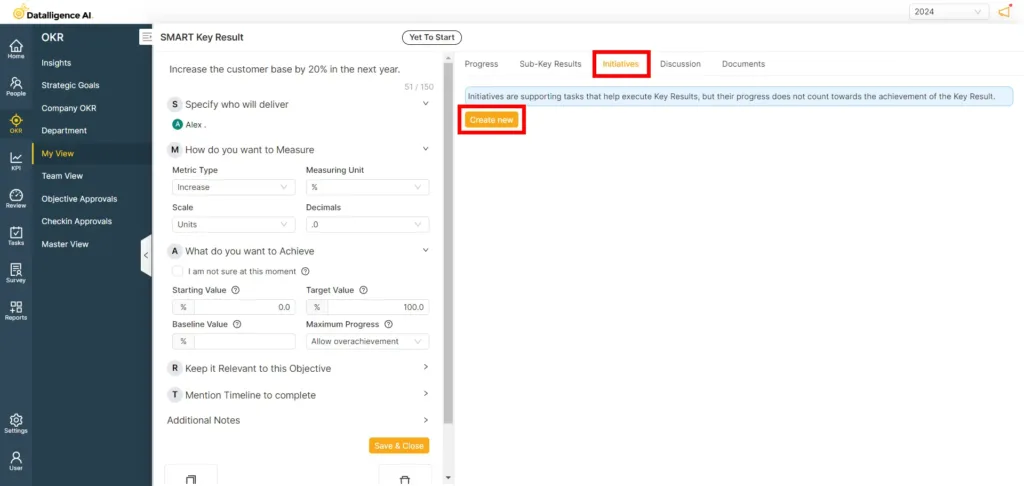
Step 5: In the initiative creation modal, fill in all the details according to your requirements.
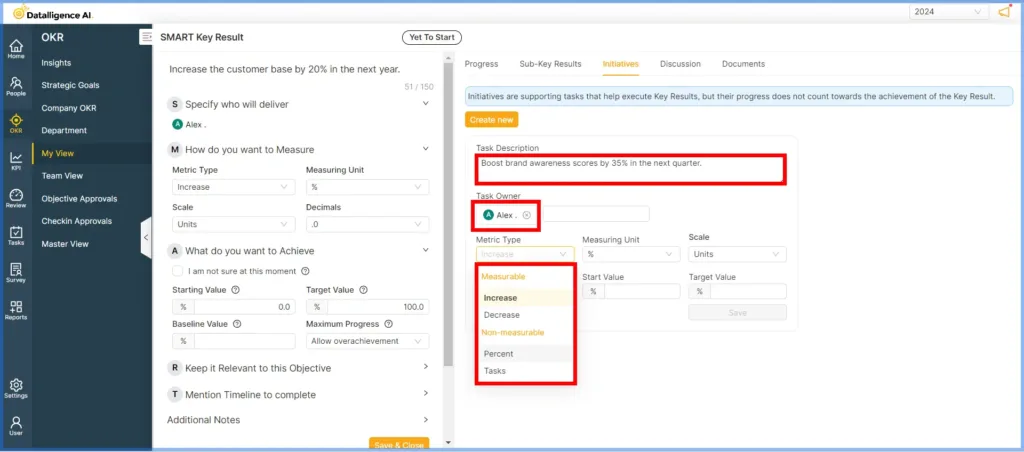
Step 6: To create a task on a weekly or monthly basis, click the ‘Make it Recurring’ icon.
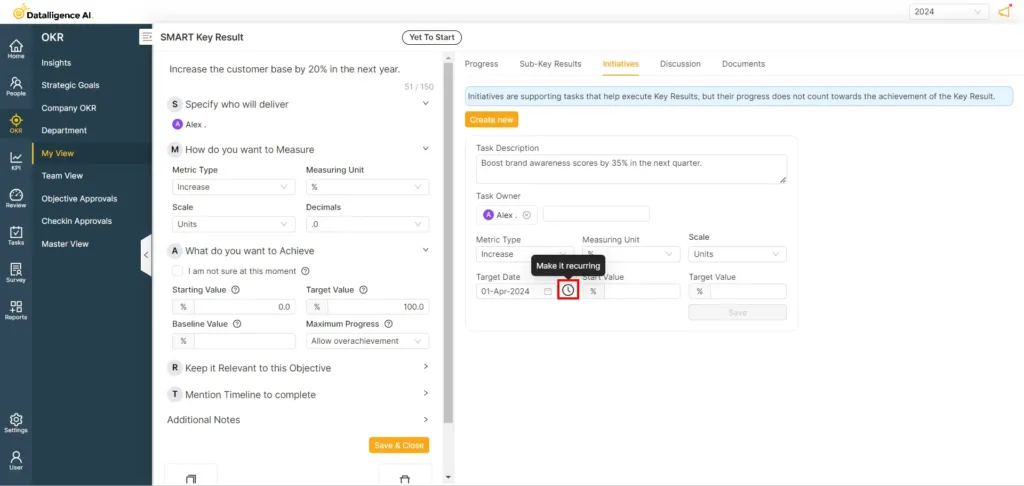
Step 7: Select either the weekly or monthly option for the task you want to create.
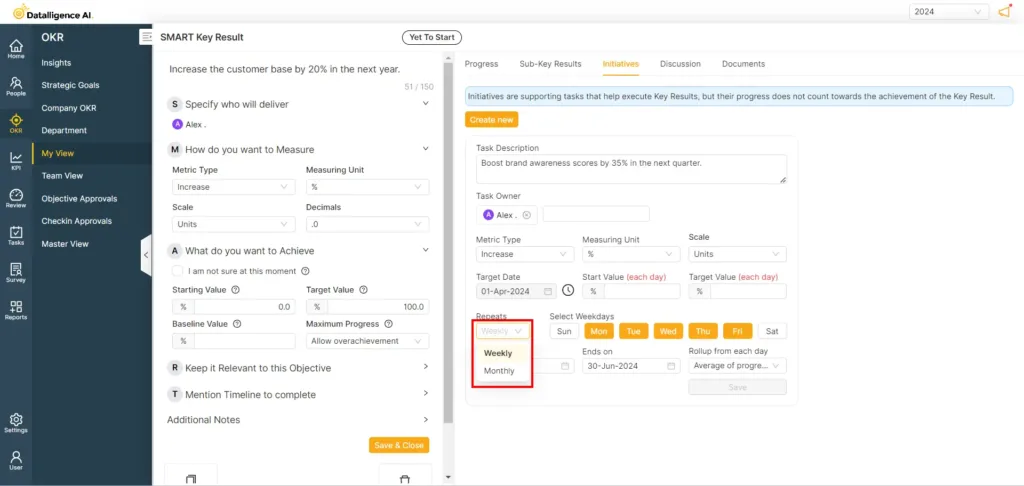
Step 8: Define the Timeline: Determine the specific dates during which the task should be created. Make sure to include the start and end dates.
Select the Weekdays: Choose the weekdays on which the task should be created. You can select one or multiple days as needed.
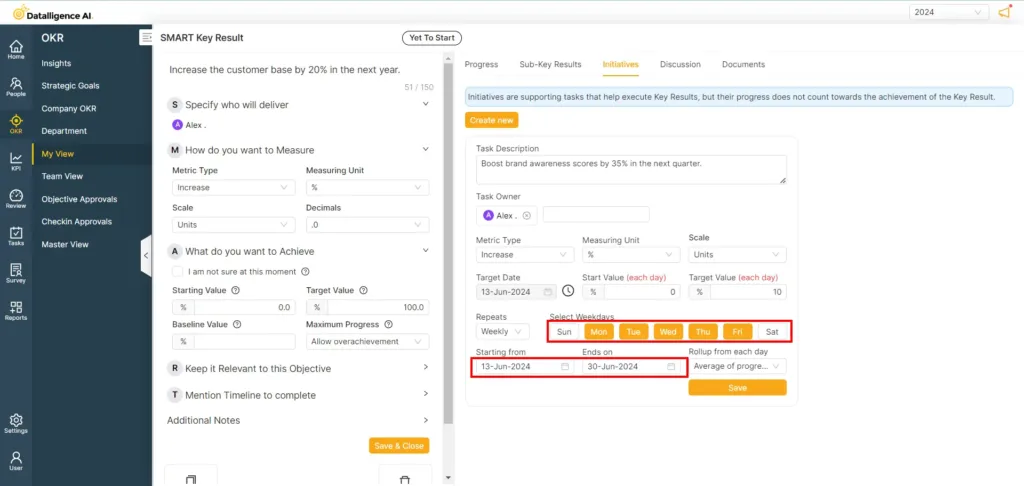
Step 9: Select the roll-up method for the weekly and monthly tasks.
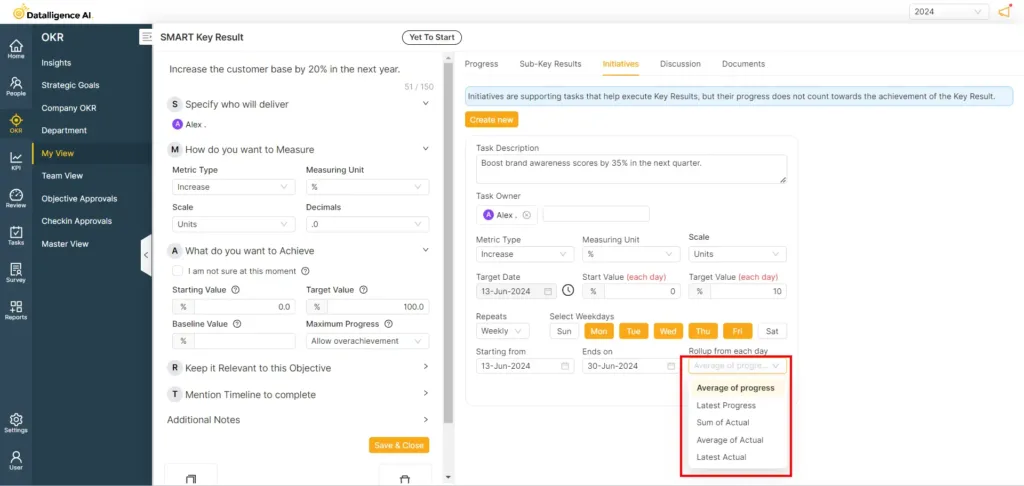
Step 10: Then click save to create the initiative.
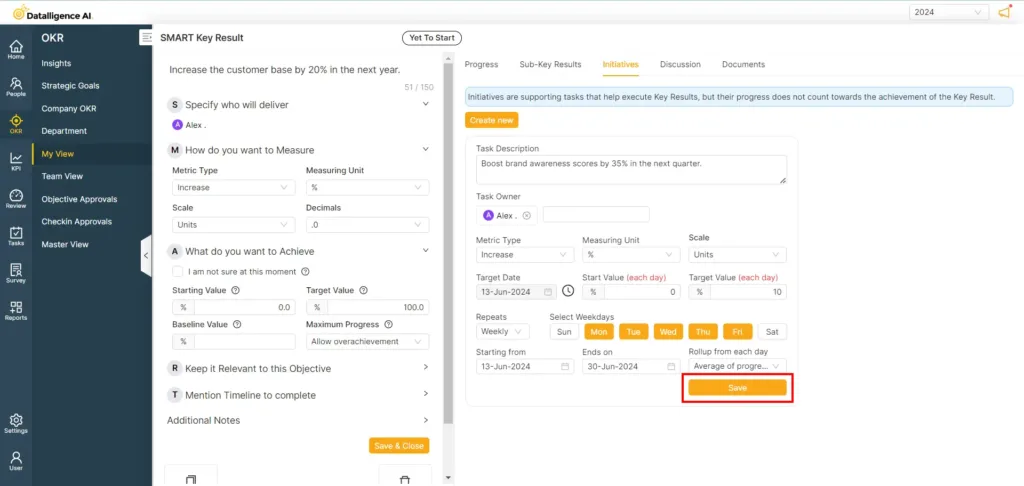
Step 11: Tasks are now being added to initiatives. If you want to check in, click the check-in icon.
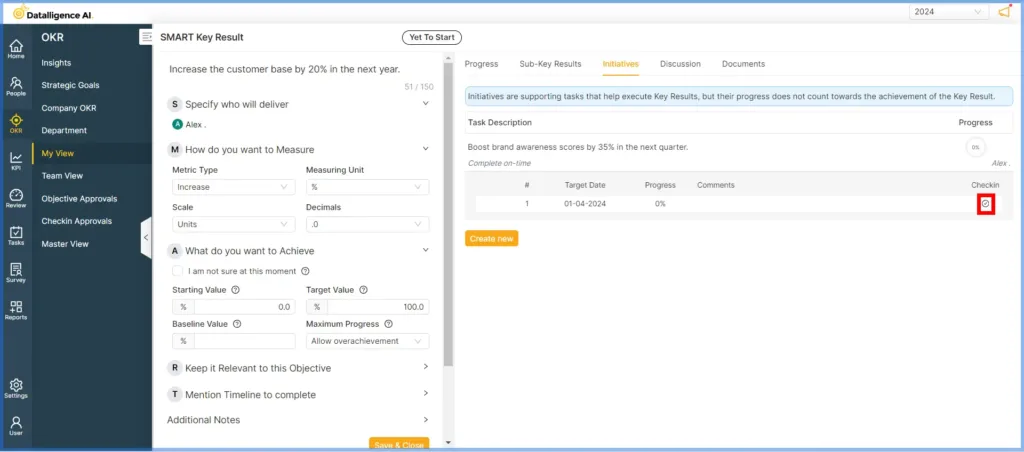
Step 12: Toggle the ‘Completed’ button, add any necessary comments, and then click ‘Submit’ to finalize the initiative.
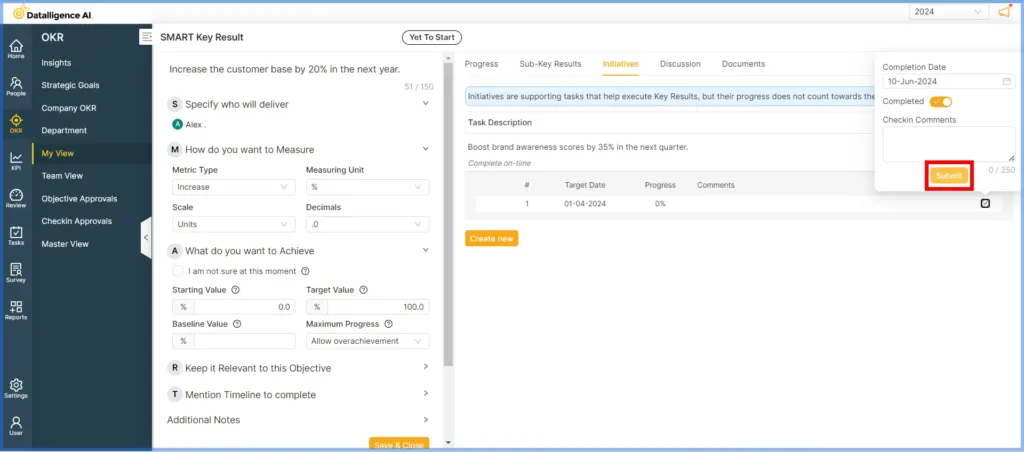
Step 13: To manually add a task to a key result, navigate to the ‘Task’ menu, select ‘Catch Up’ from the submenu, and then click the plus icon to create a new task.
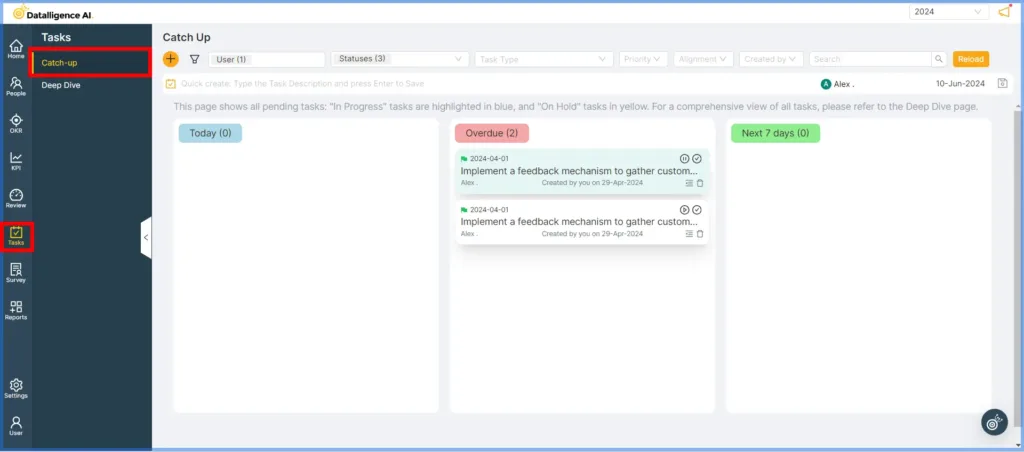
Step 14: Enter the task description.
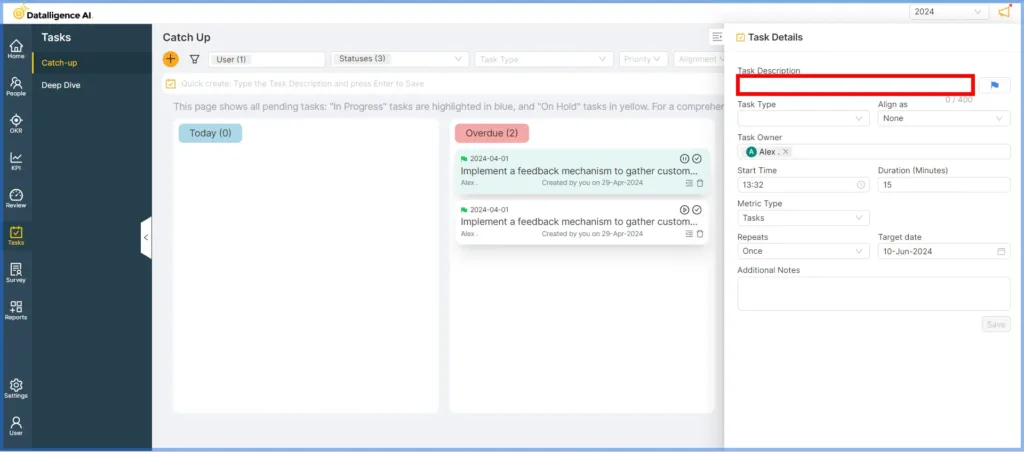
Step 15: Select the task type and align it as an initiative. If you want to align it with a SUBKR, choose the SUBKR type from the dropdown menu.
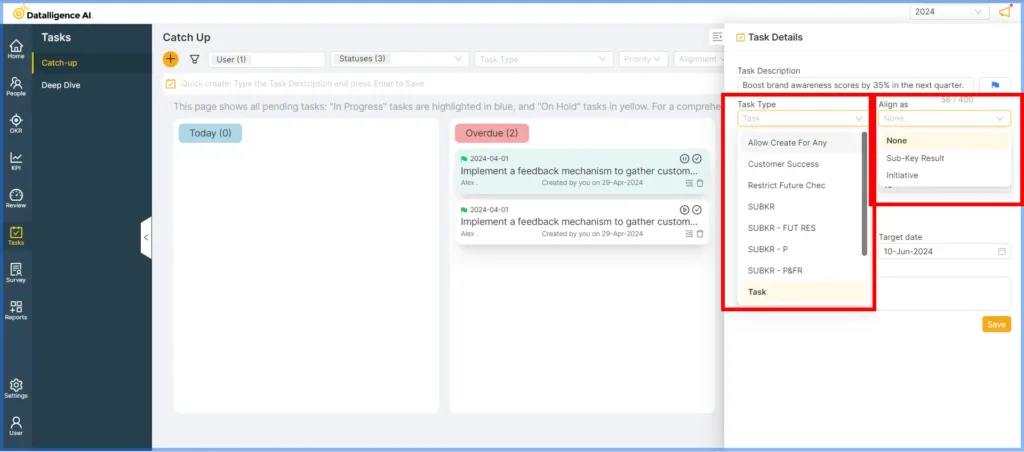
Step 16: Select the key result you want to align with the initiative.
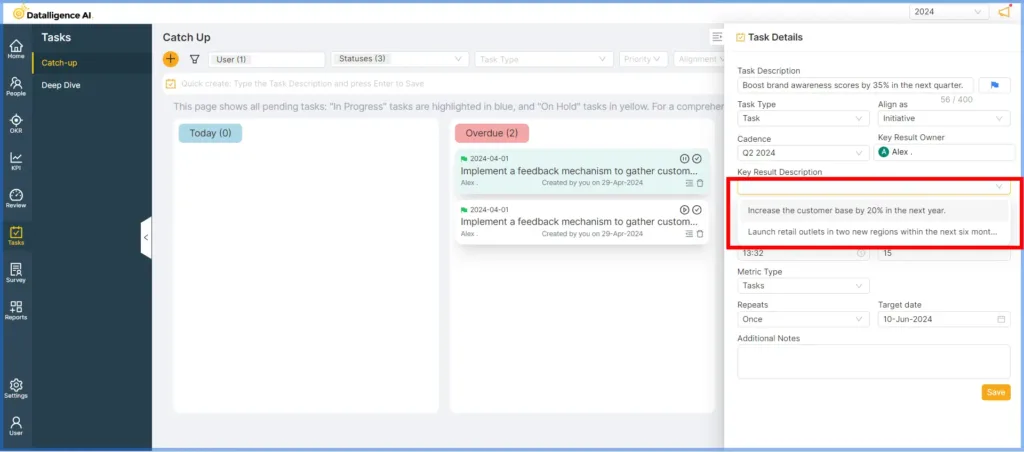
Step 17: Click the Save button to align the initiatives.
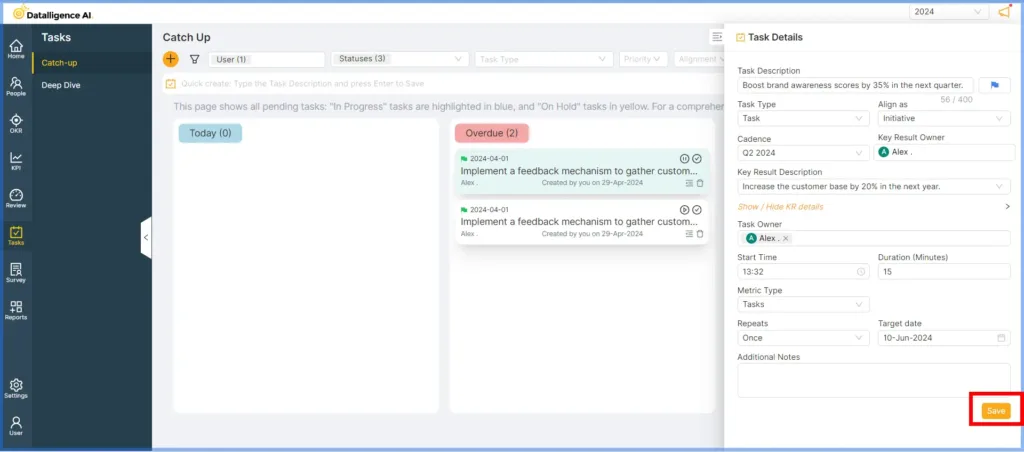
Step 18: You can check-in the initiative aligned with the KR directly from the catch-up page.
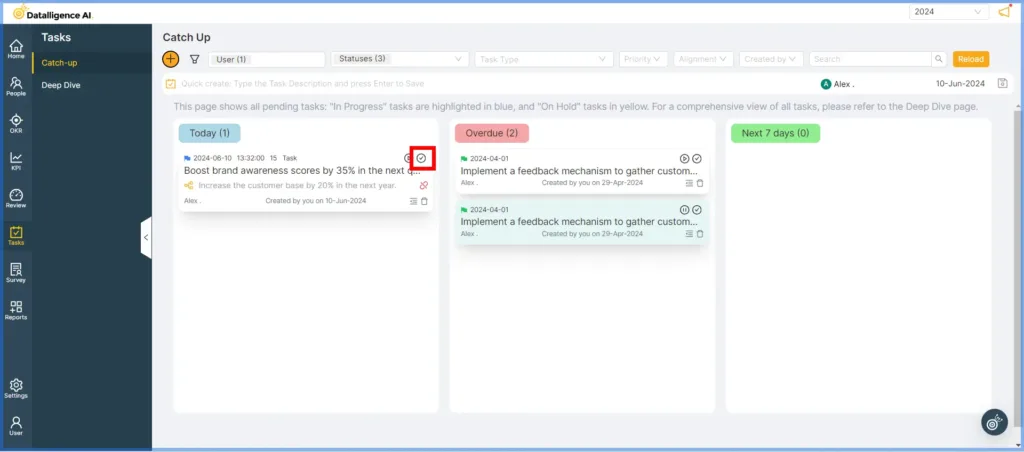
Step 19: Toggle the ‘Completed’ button, add any necessary comments, and then click ‘Submit’ to finalize the initiative.
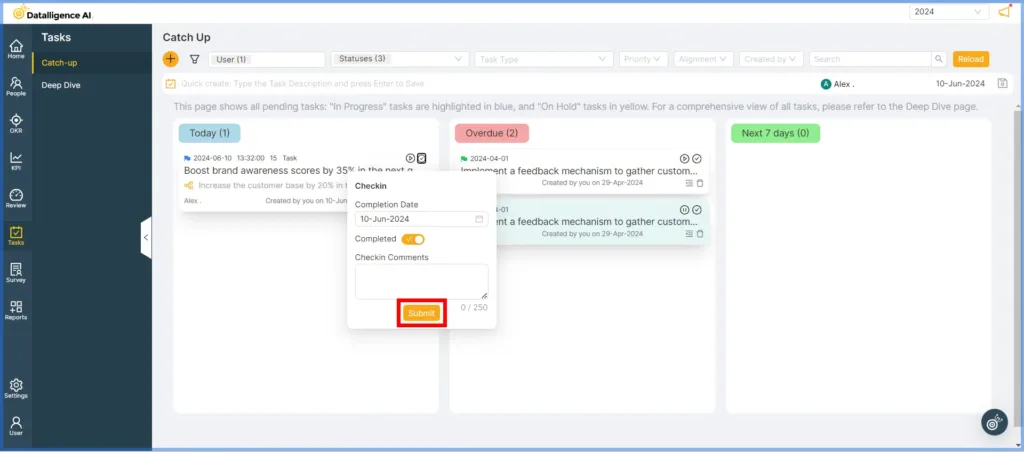
Please reach out to us at cs@datalligence.ai for any further inquiries.






