Step 1: Login to the platform with the given credentials.
Step 2: Click on “Review” module to open a submenu.
Step 3: In the submodule, choose ‘Admin Review’ and then search for the specific employee by location, department, or user name.
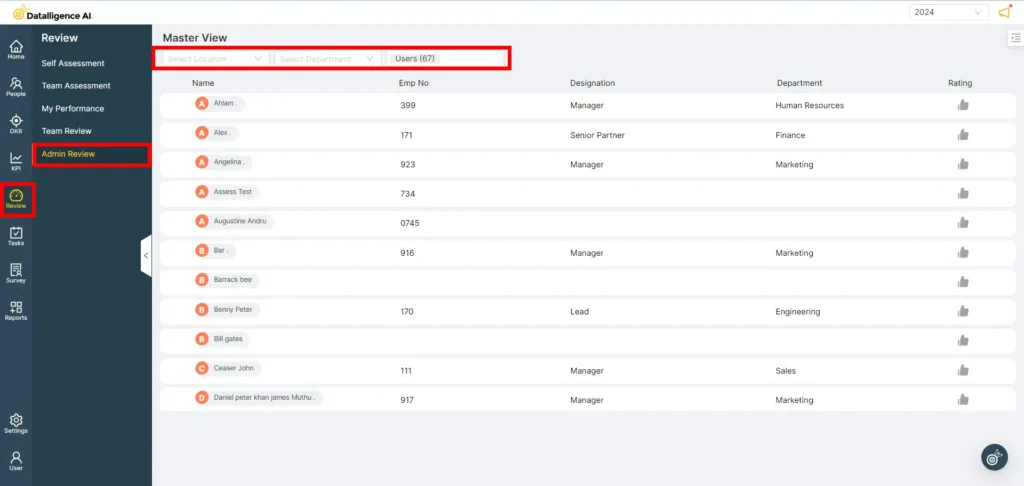
Step 4: Click on the thumbs-up icon to rate the employee
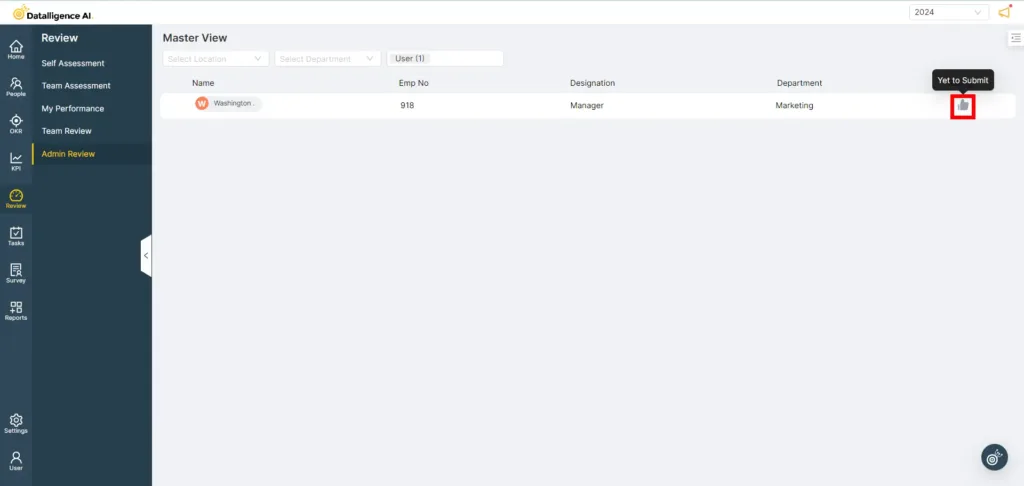
Step 5: Expand the employee’s name section by clicking the dropdown arrow to view the employee’s details (Name, Employee ID, Designation, Department).
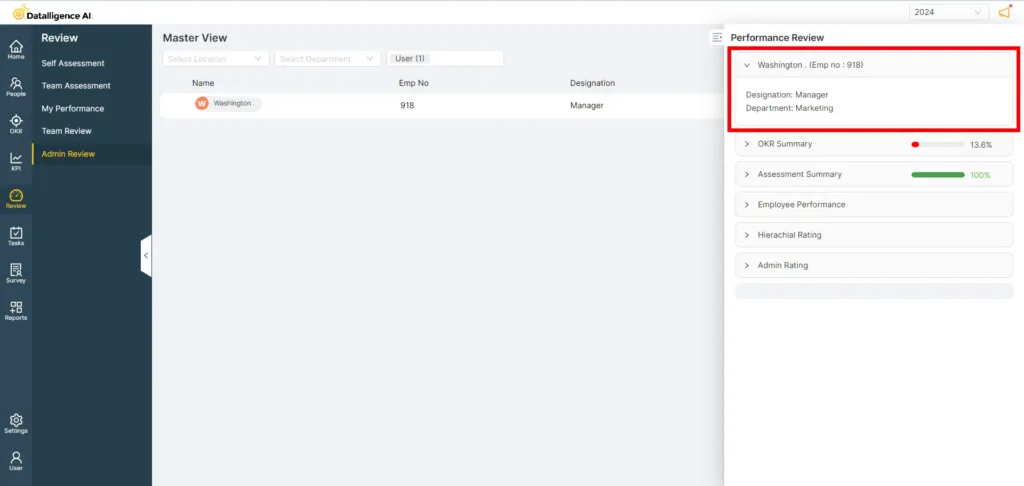
Step 6: In OKR summary can view the overall OKR progess of the employee.
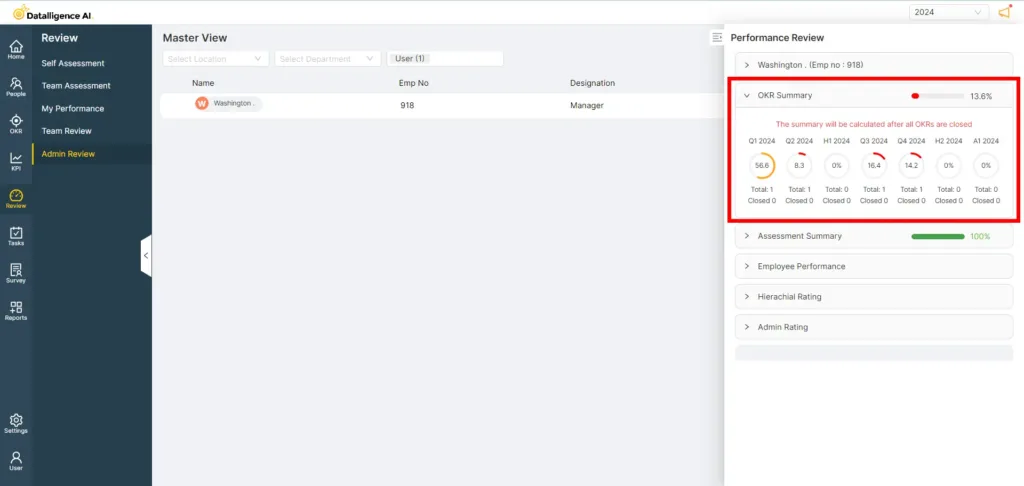
Step 7: In the Assessment Summary, you can view both self and manager ratings.
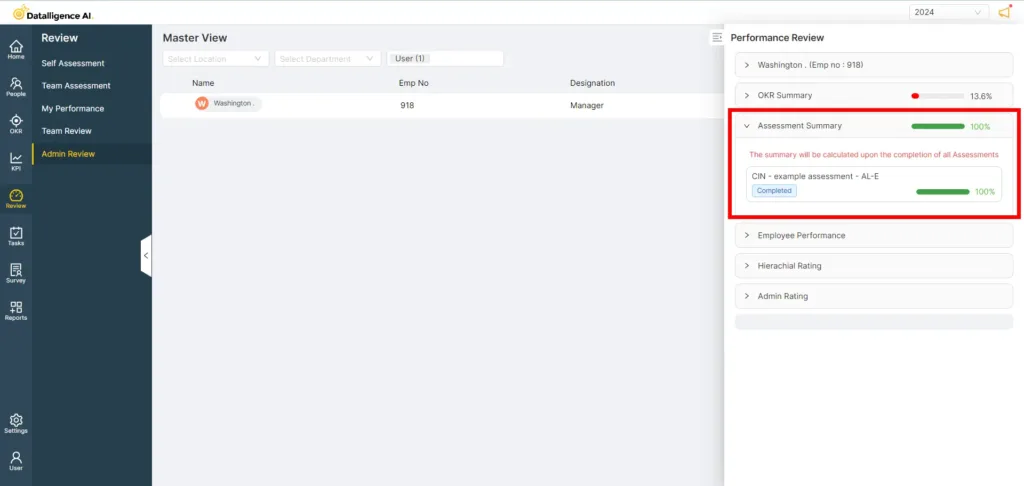
Step 8: In Employee Performance, you can view the overall progress of the employee, which is calculated using data from both OKRs and Assessments.
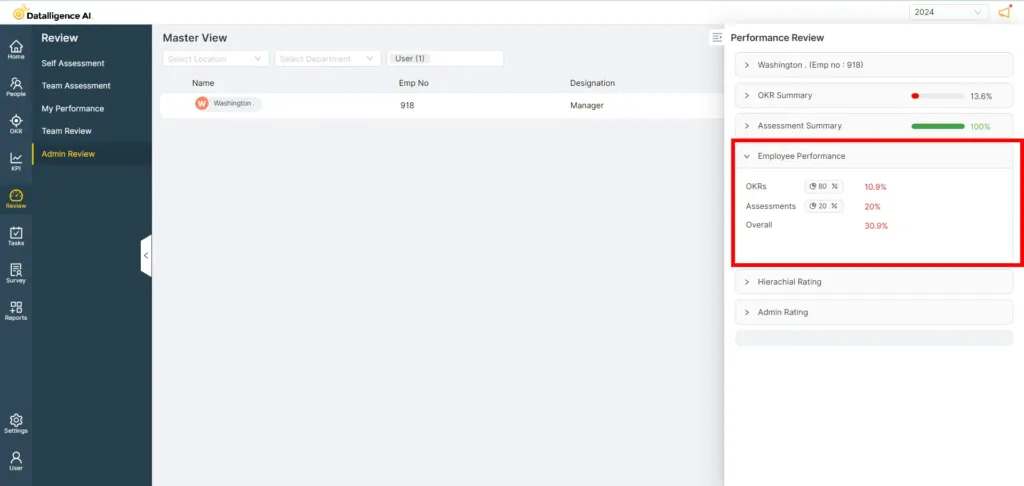
Step 9:
Step 9: In the Hierarchical Rating section, you can view the manager’s rating and have the option to revert the manager’s rating as well.
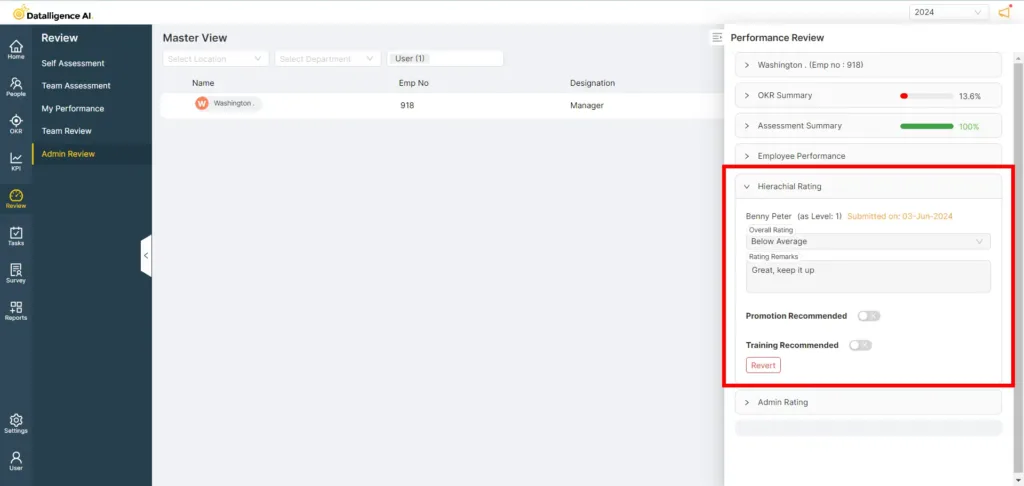
Step 10: In the Admin Rating section, administrators can adjust the employee’s overall rating by selecting an option from the “Overall Rating” dropdown.
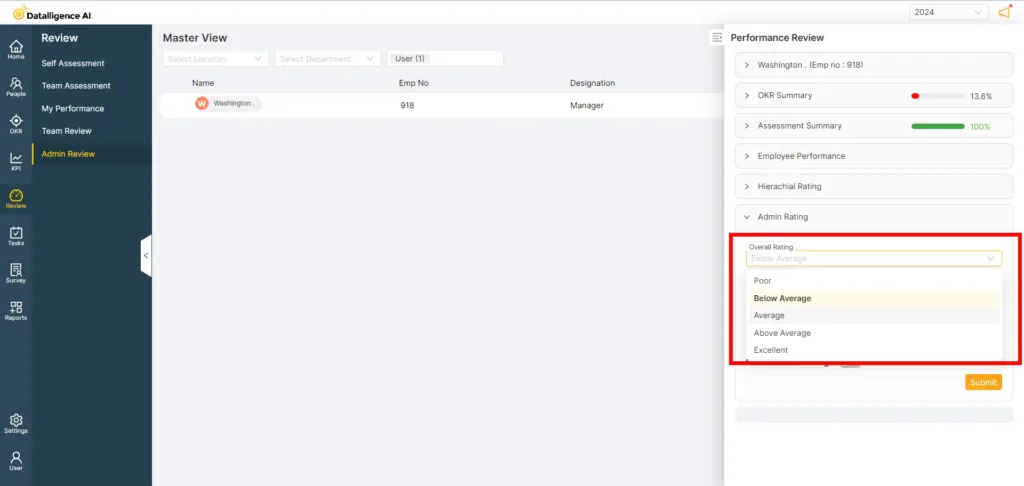
Step 11: If needed, the admin can assign promotions and training by enabling the toggle button. After making the necessary changes, click the submit button to save the rating.
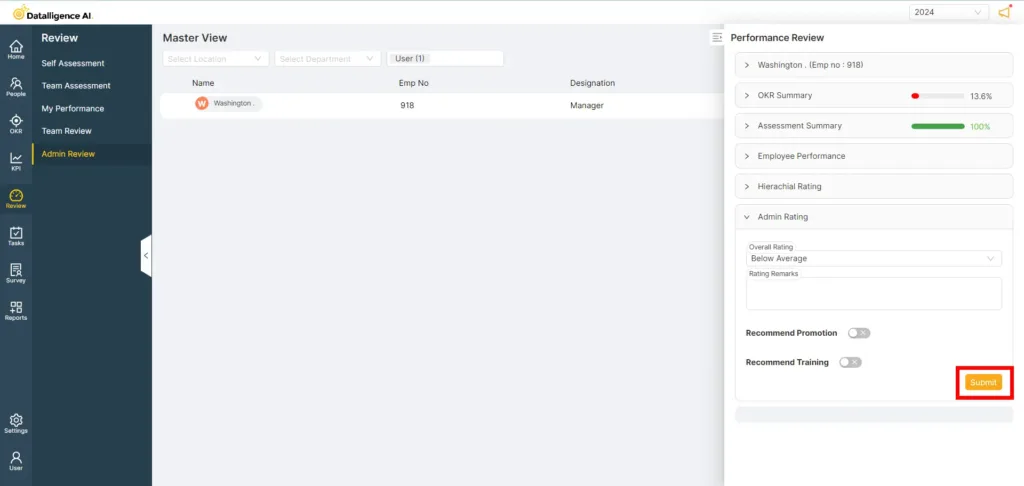
Please reach out to us at cs@datalligence.ai for any further inquiries.






