Step 1: Login to the platform with the given credentials.
Step 2: Click on “OKR” module to open a submenu.
Step 3: In the submodule, select ‘My View’ and then click on ‘Objective’ to view the Key Results. Then, click on the key result to check in.
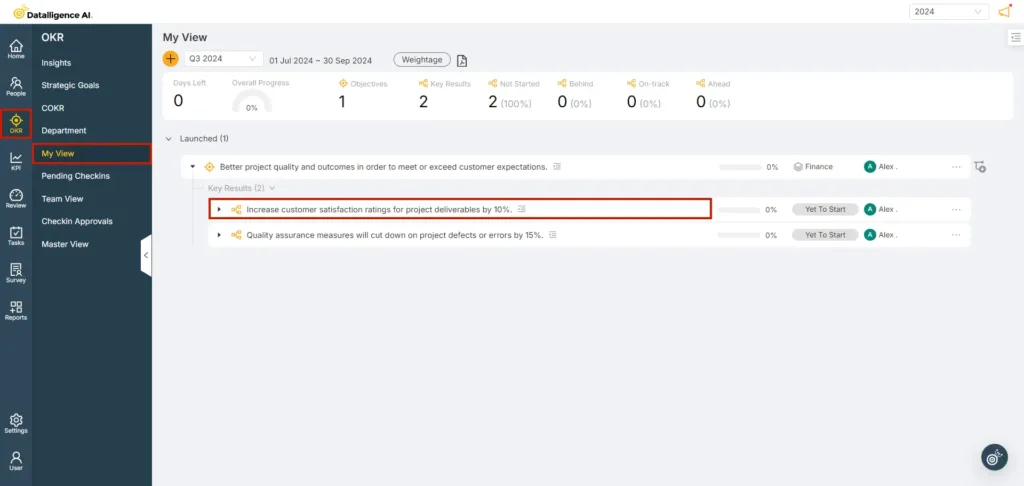
Step 4: On the Key Result click the “Quick check-in” icon to update the key result.
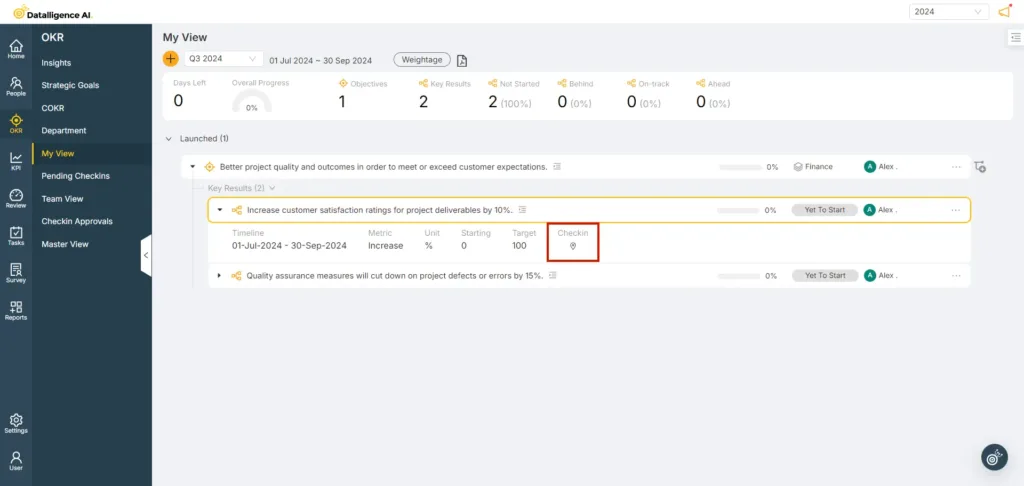
Step 5: Please ensure that the “schedule” date is selected when checking in the key results. The expected values will be displayed based on the selected schedule date.
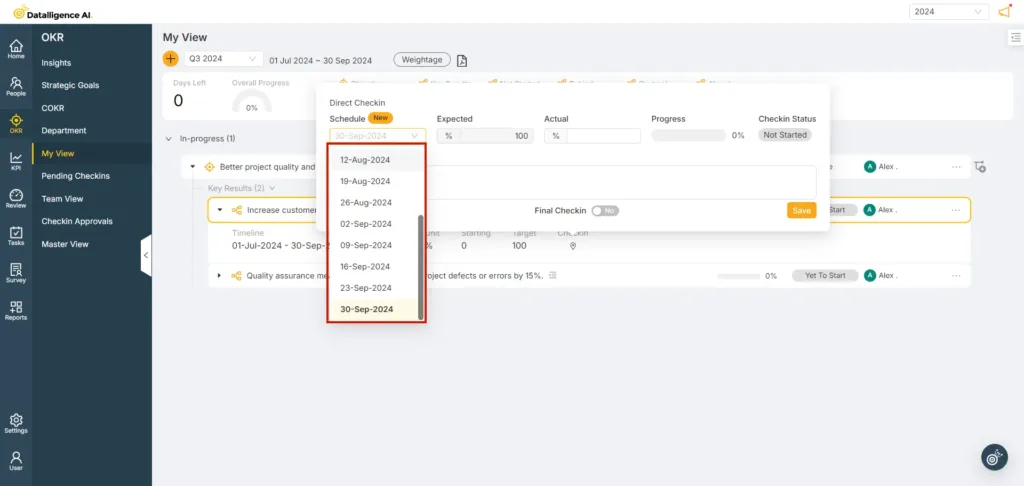
Step 6: Enter the achieved value in the “Actual” field and click the save button to update the Key Result.
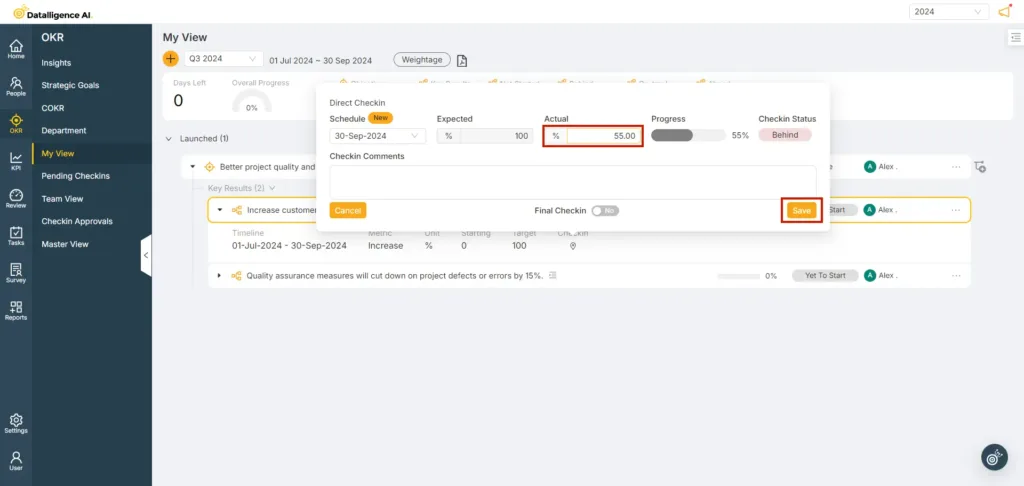
Step 6: If you have completed the Key result, click the “Final Check-in” button and then click “Save”. The “Final Check-in” button will be displayed when the Key Result’s end date matches the current date.
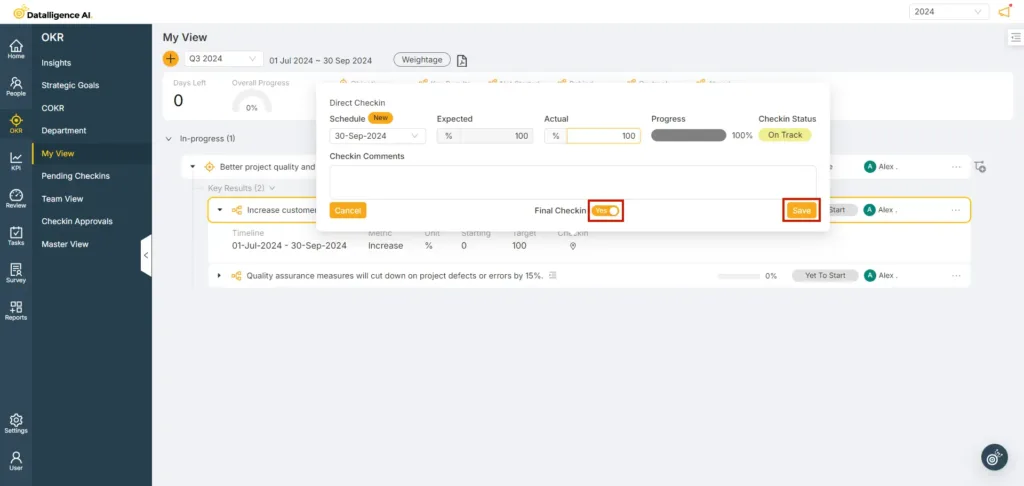
Step 7: Another way to check in the Key Result is by clicking on the KR “Edit” icon to check in the Key Result.
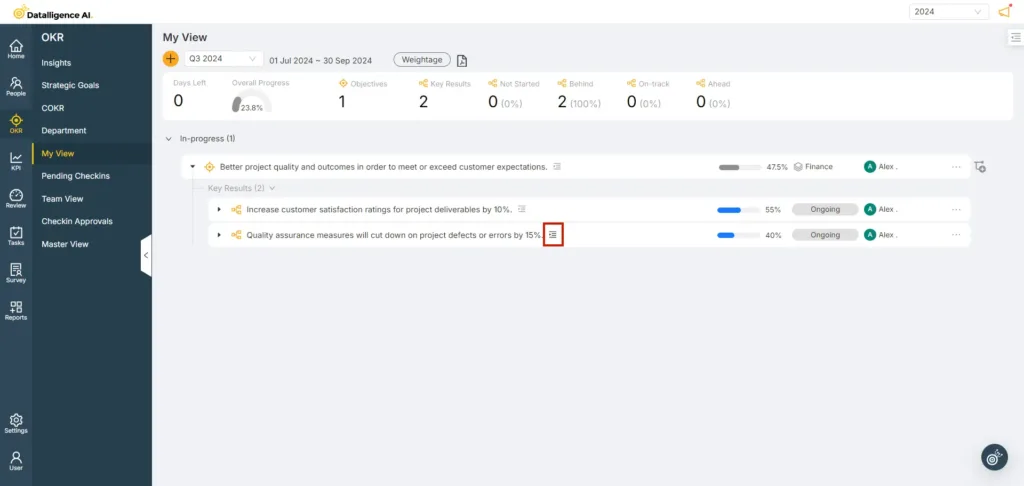
Step 8: Click on the “Progress” tab to proceed with updating the key result.
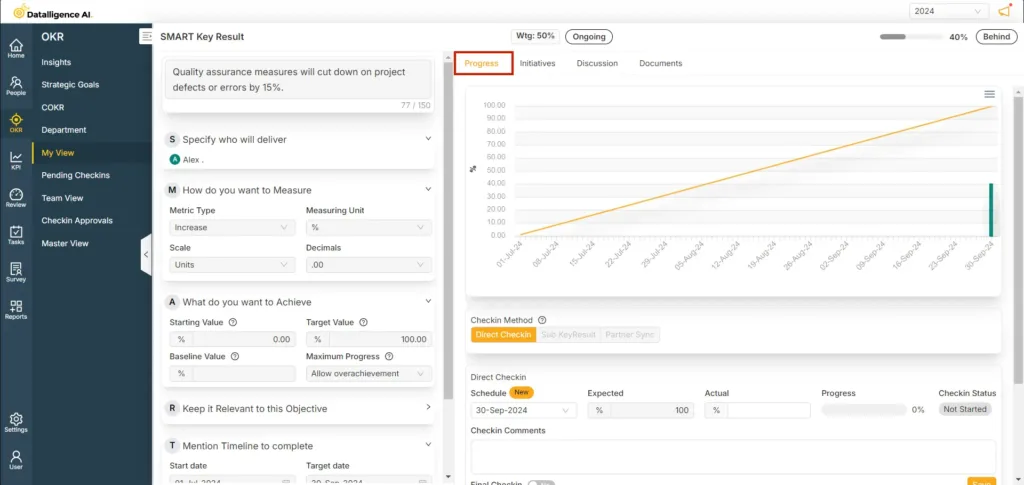
Step 9: Please ensure that the “schedule” date is selected when checking in the key results. The expected values will be displayed based on the selected schedule date.
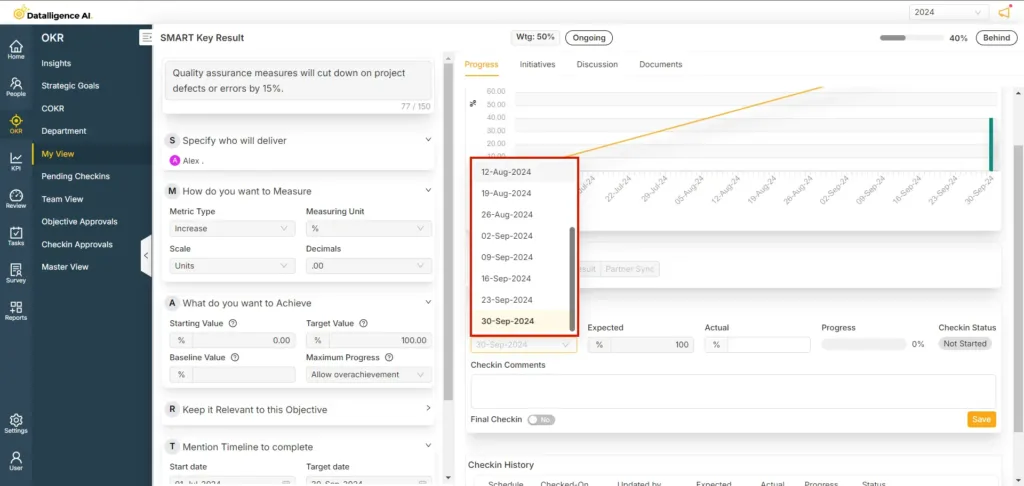
Step 10: Update the actual value and add Checkin comments and click save.
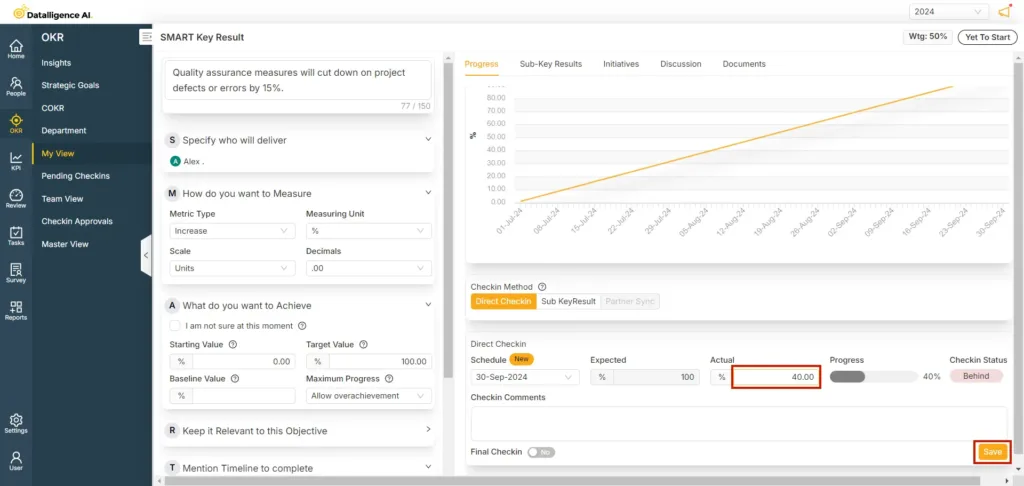
Step 11: If you have completed the Key Result (KR), click the “Final Check-in” button and then click “Save.” After completing the KR with final check-in, no further updates to the Key Result will be possible.
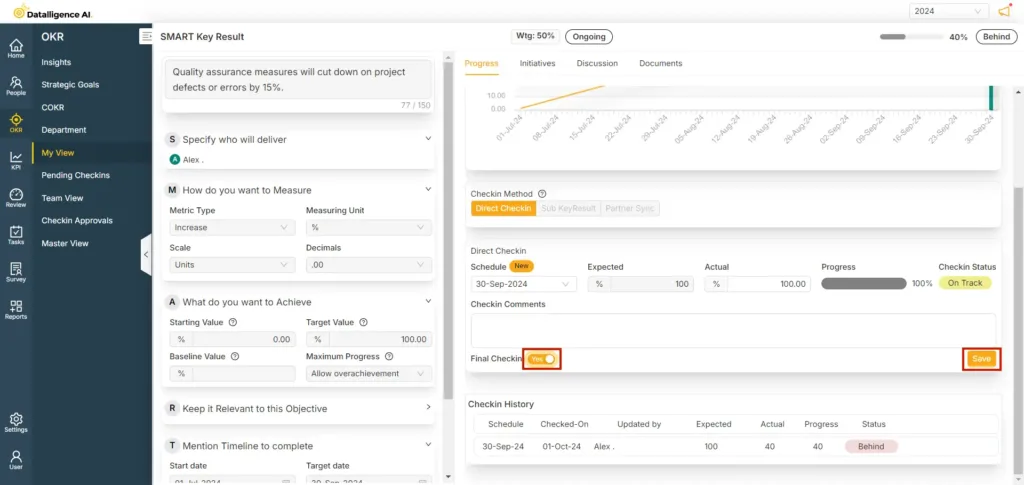
You can reach us by emailing 📧 cs@datalligence.ai or by raising a ticket 🎫 from our platform. Our team is here to swiftly resolve any issues you encounter! 👍






