Step 1: Login to the platform with the given credentials.
Step 2: Click on “OKR” module to open a submenu.
Step 3: In the submodule, select ‘My View’ and then click on ‘Objective’ to view the Key Results.
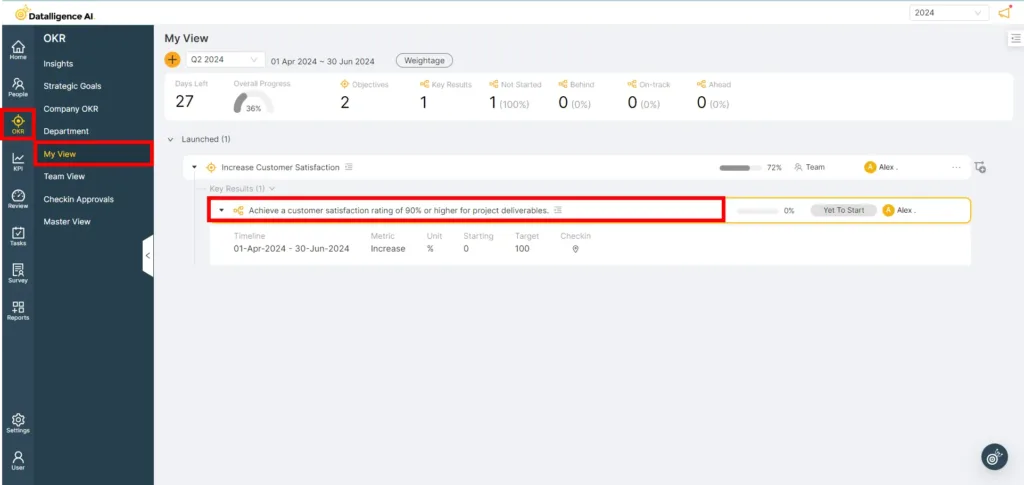
Step 4: On the Key Result click the “Quick check-in” icon to update the key result.
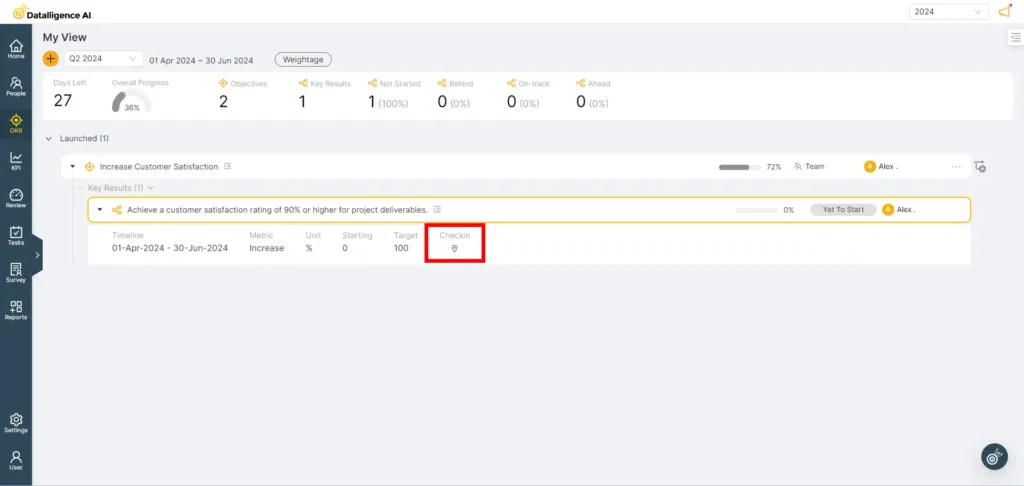
Step 5:Enter the value you have achieved in the ‘Actual’ field of the quick check-in modal.
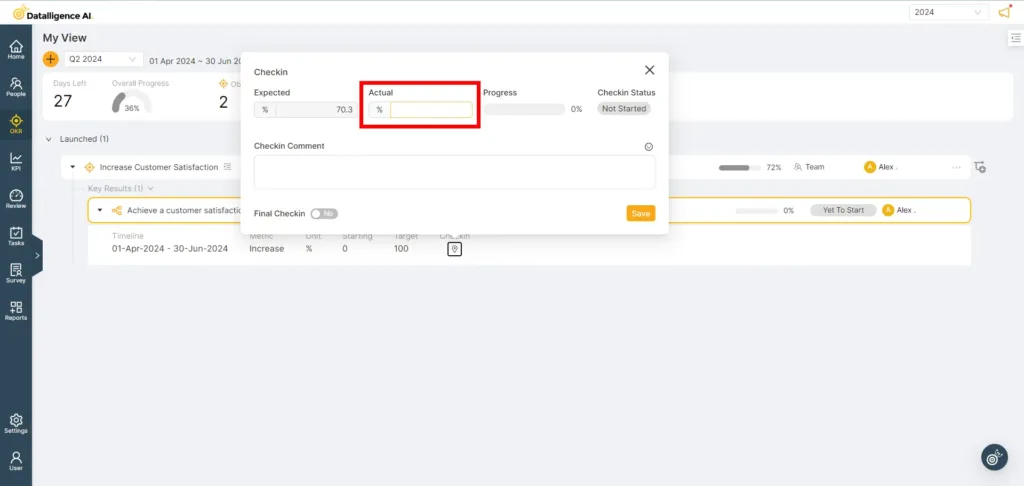
Step 6: If you have completed the KR, click the “Final Check-in” button and then click “Save.”

Step 7: Another way to check in the Key Result is by clicking on the KR “Edit” icon to check in the Key Result.
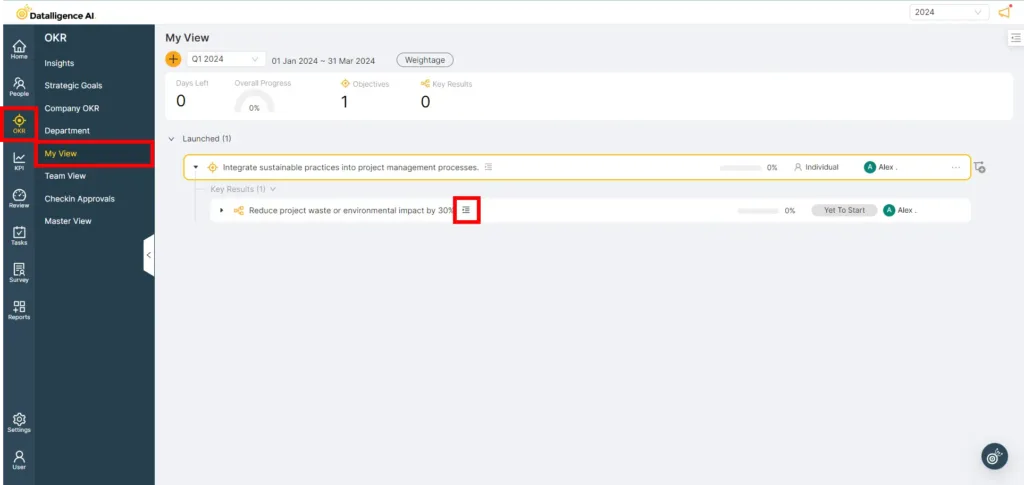
Step 8: Click on the “Check-in” tab to proceed with updating the key result.
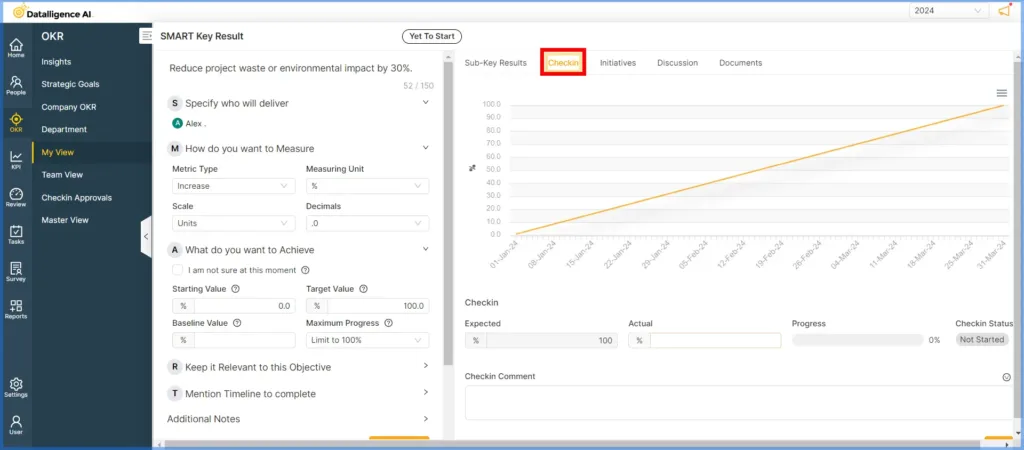
Step 9: Update the actual value and add Checkin comments.
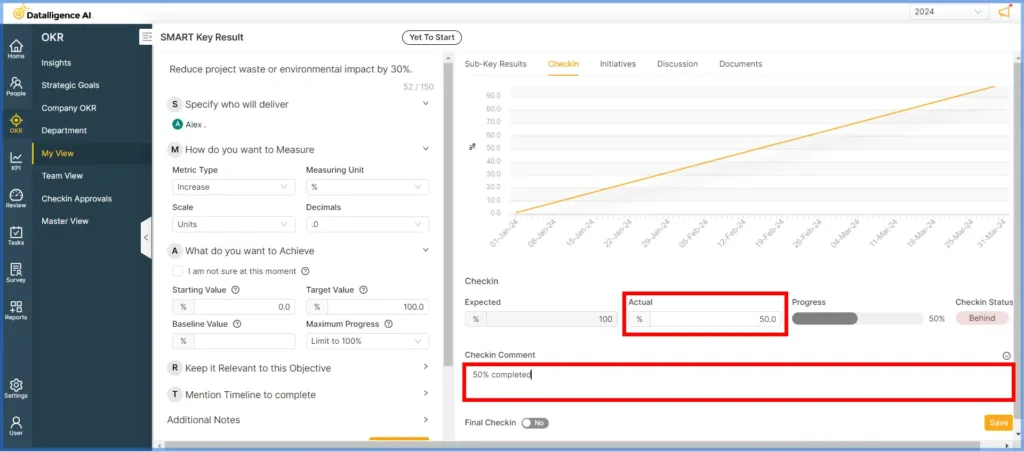
Step 10: If you have completed the Key Result (KR), click the “Final Check-in” button and then click “Save.” After completing the KR with final check-in, no further updates to the Key Result will be possible.
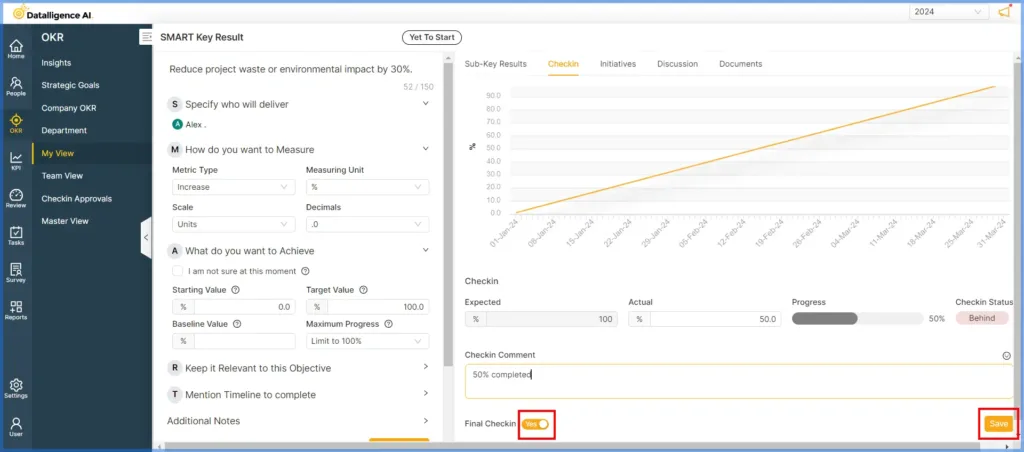
Please reach out to us at cs@datalligence.ai for any further inquiries.






