Step 1: Login to the platform with the given credentials.
Step 2: Click on “KPI” module to open a submodule.
Step 3: In the submodule, choose “KPI Library” and click the “+” icon to add a new KPI.
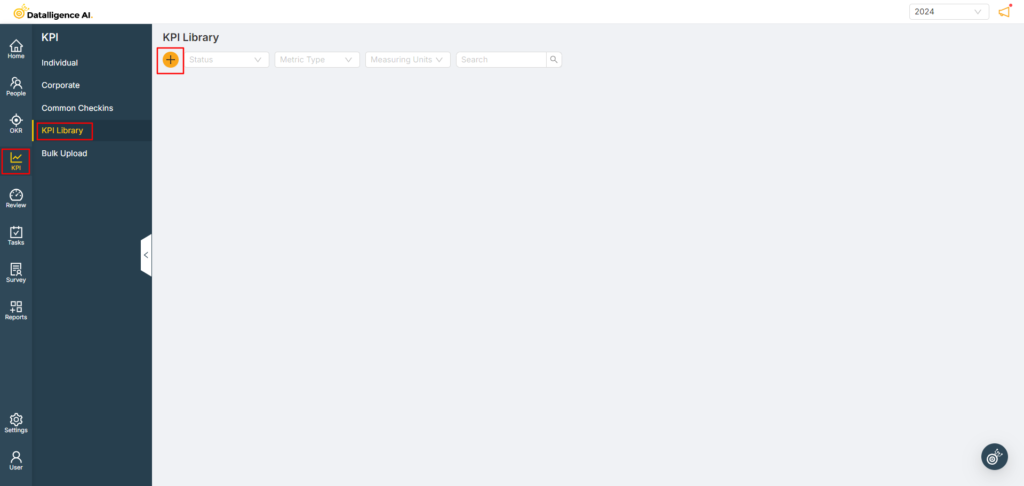
Step 4: Enter the KPI description and select the appropriate “Metric Type“. The available metrics are Increase, Decrease, and Control. For example, use the Increase metric for revenue generation, the Decrease metric for budget management, and the Control metric for tracking zero incidents.
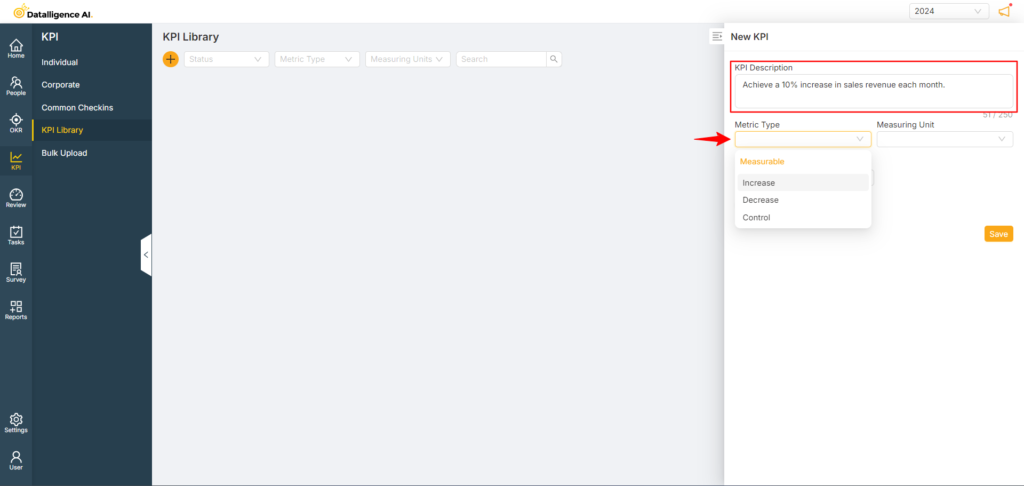
Step 5: Next, choose the suitable “Measuring Unit“, and then select the “Rollup Method“. The roll-up methods include “Sum of Actual” and “Average of Actual“. Choose “Sum of Actual” if you want to total the actual values of the KPI, or select “Average of Actual” if you want to calculate the average value of the KPI.
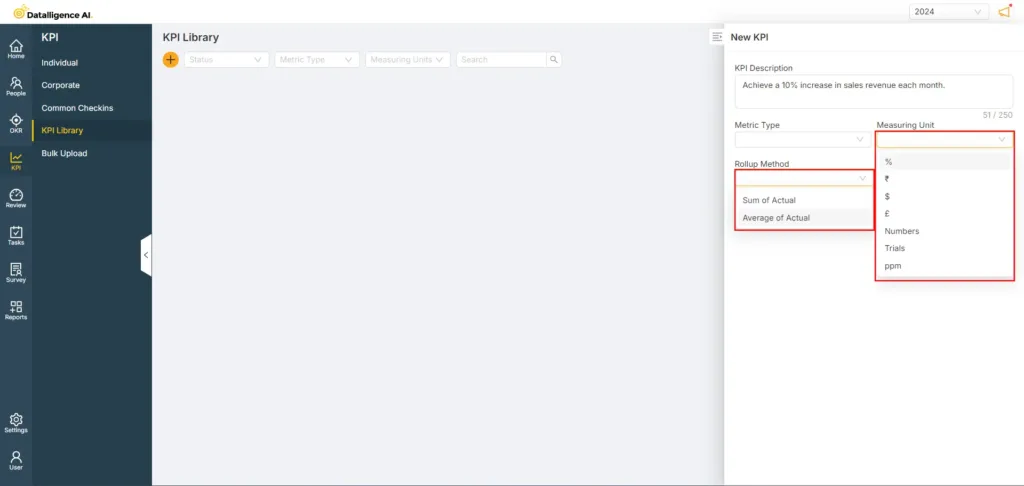
Step 6: To ensure the KPI is visible only to you, select the “Keep This Private to Me” option. Then, click the “Save” button to add the KPI to your library.
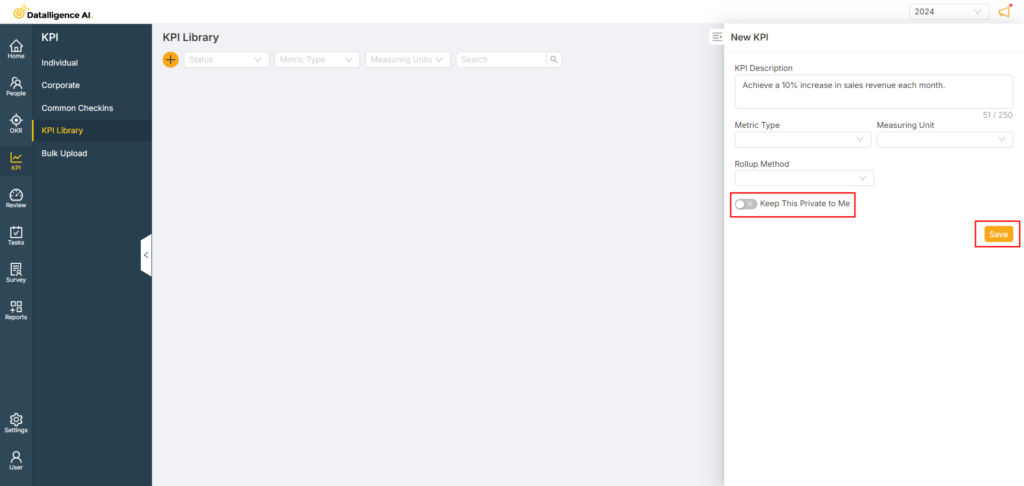
You can reach us by emailing 📧 cs@datalligence.ai or by raising a ticket 🎫 from our platform. Our team is here to swiftly resolve any issues you encounter! 👍






