Step 1: Login to the platform with the given credentials.
Step 2: Click on “OKR” module to open a submodule.
Step 3: In the submodule, select ‘Master view‘.

Step 4: Select a cadence to view the specific cadence objectives.

Step 5: we can search the user based on location

Step 6: we can search the user based on Department

Step 7: Based on the status, we can identify users’ OKRs: ‘Active’ for those currently engaged with the tool, and ‘Resigned’ for those who have left.

Step 8: View the total number of users and select a user by name.

Step 9: User name and overall progress.

Step 10: Click the objective icon to view the user’s objective.

Step 11: Click the weightage button to set or distribute the weightage for the objective.
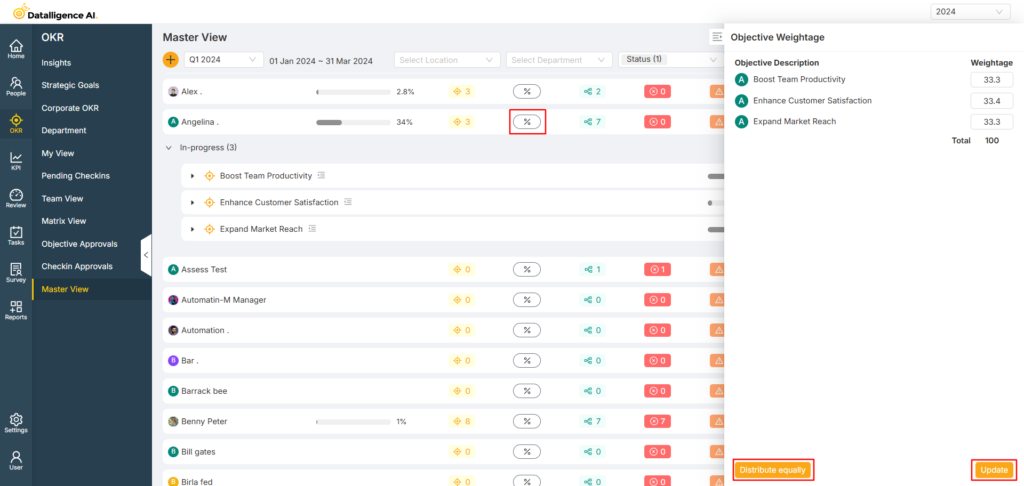
Step 12: Click the Key Results icon to view the user’s key results.
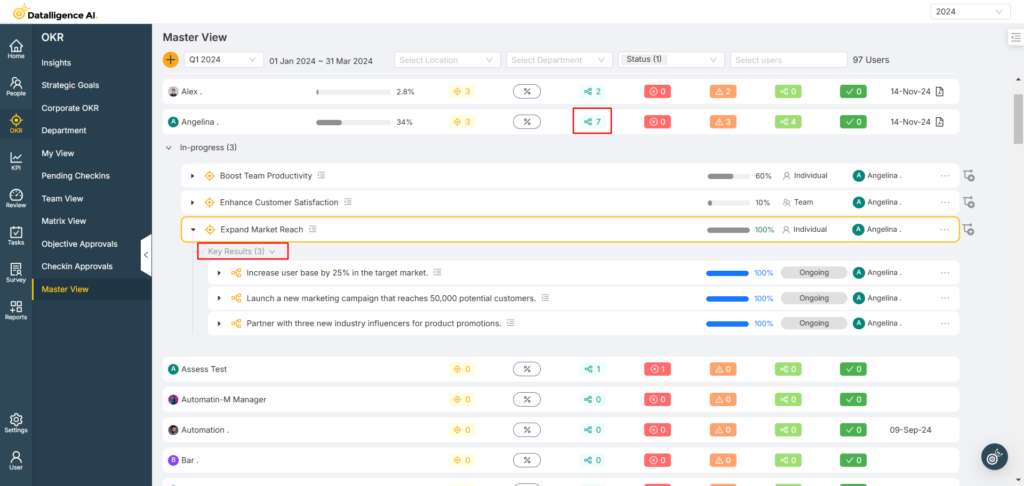
Step13: View the status of the objective: Not Started, Behind, On Track, or Ahead.

Step 14: View the last check-in status and download progress as a PDF.

You can reach us by emailing 📧 cs@datalligence.ai or by raising a ticket 🎫 from our platform. Our team is here to swiftly resolve any issues you encounter! 👍






