This guide is designed to assist managers in navigating the OKR module, providing clear direction on actions to take
Step 1: Login to the platform with the given credentials.
Step 2: Click on “OKR” to open a submenu with a list of options.
Step 3: Within the submodule, click on “Objective Approvals” to review and approve or decline the objectives.
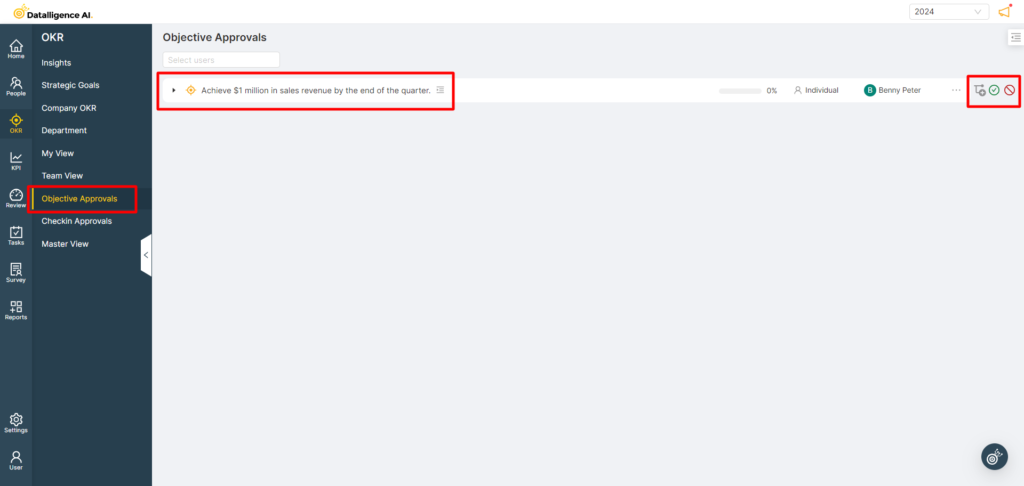
Step 4: Within the “Checkin Approvals” section, select each Key Result individually and click on “KR Edit” to review and approve or reject the Key Result.
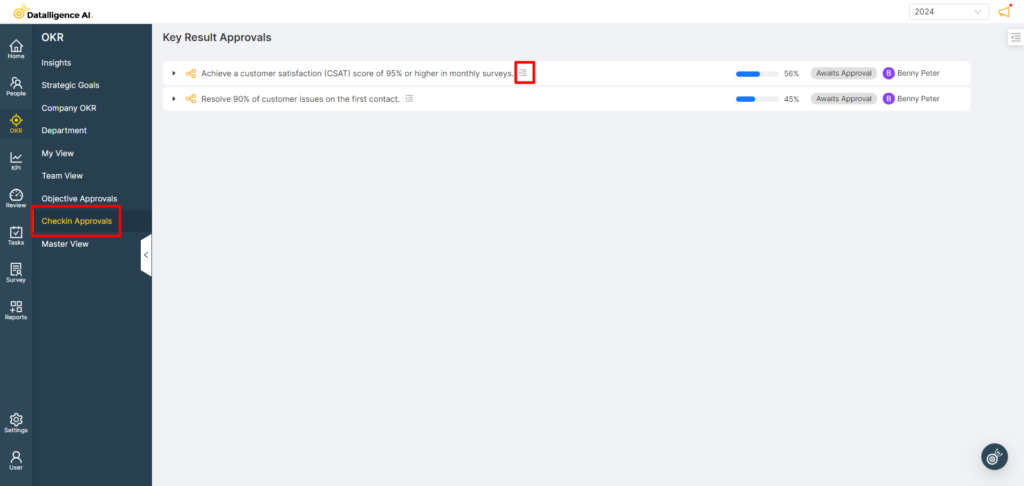
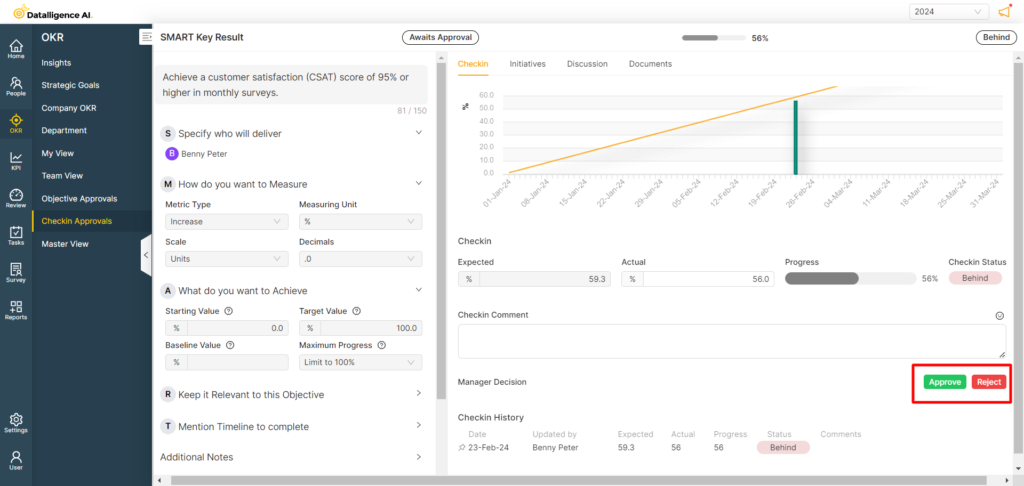
Step 5: On the “Team View” page, managers can review the objectives of their team members.
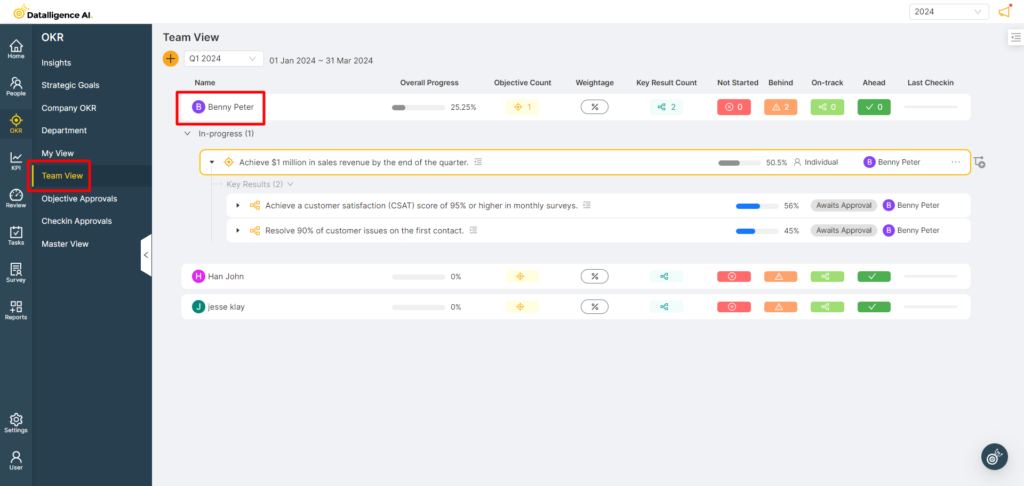
Step 6: In the “Objective Edit” section, you can initiate conversations to seek further clarification about the OKRs.
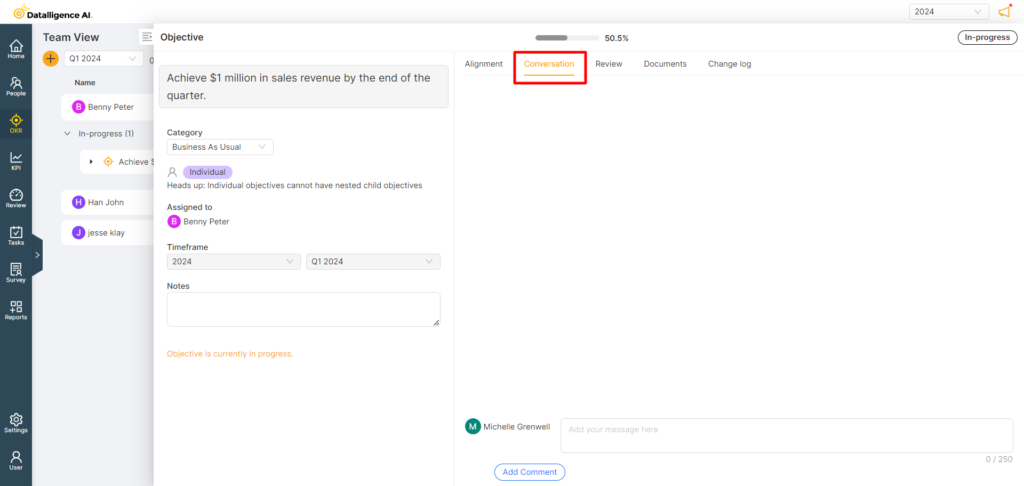
Please reach out to us at cs@datalligence.ai for any further inquiries.






