Step 1: Login to the platform with the given credentials.
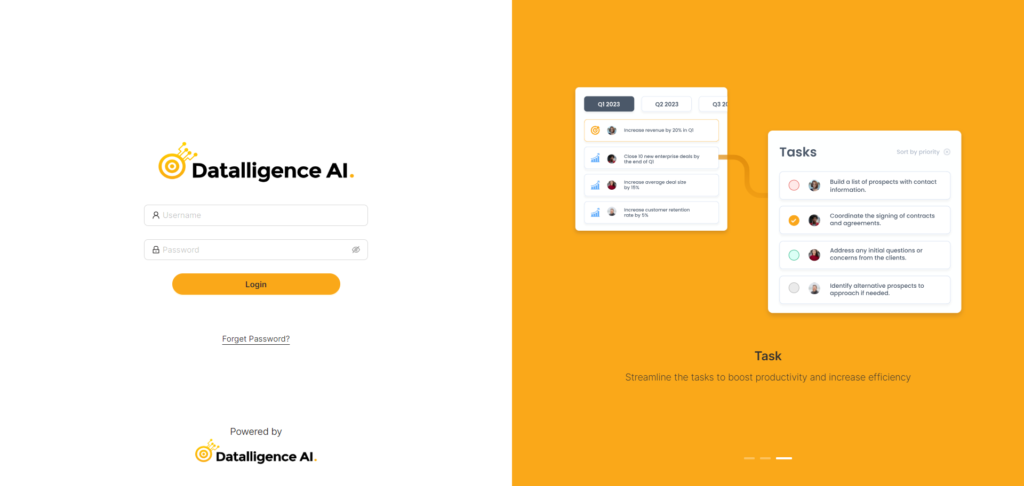
Step 2: Click on “Report” module to open a submenu. And simply click “OKR” then Choose ‘OKR List’ from the expanded ‘Adoption Report’ dropdown menu.
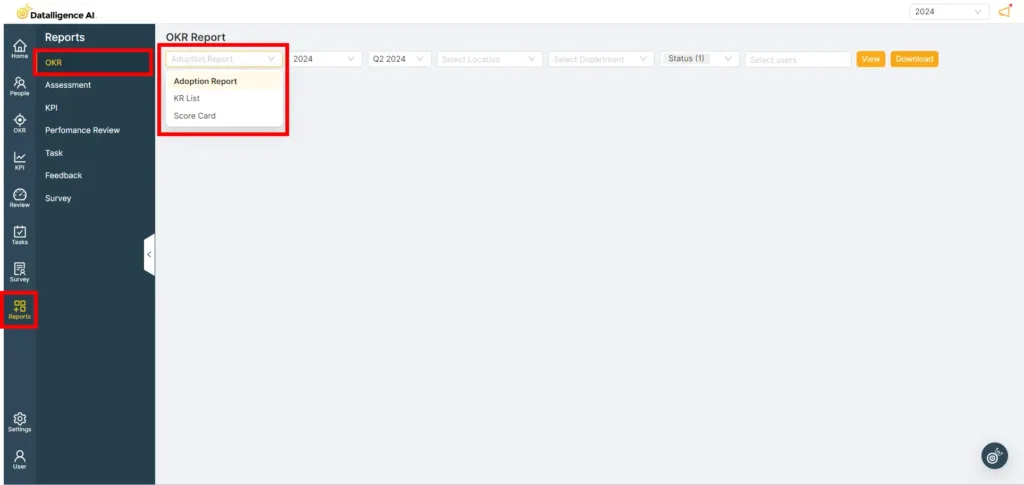
Step 3: Click on the year dropdown menu and select the appropriate year.
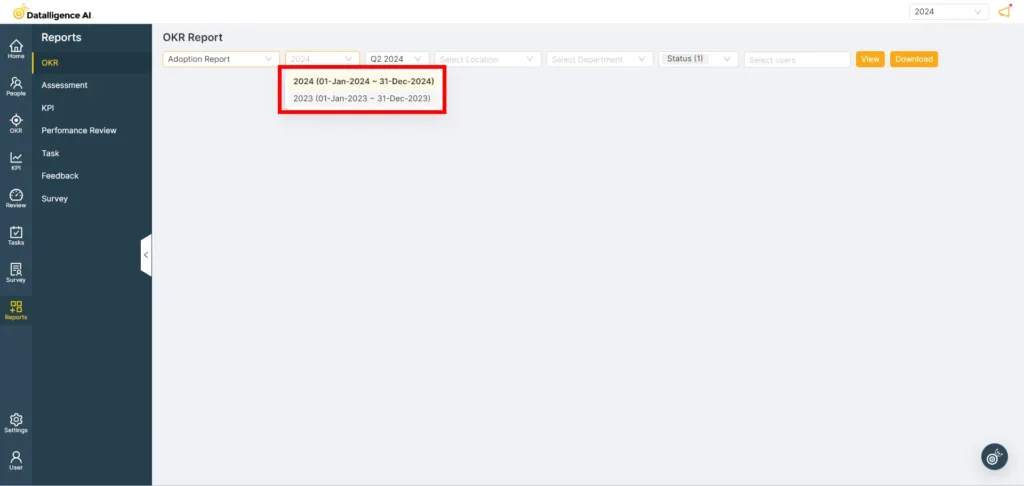
Step 4: Select ‘Cadence’ from the dropdown menu.
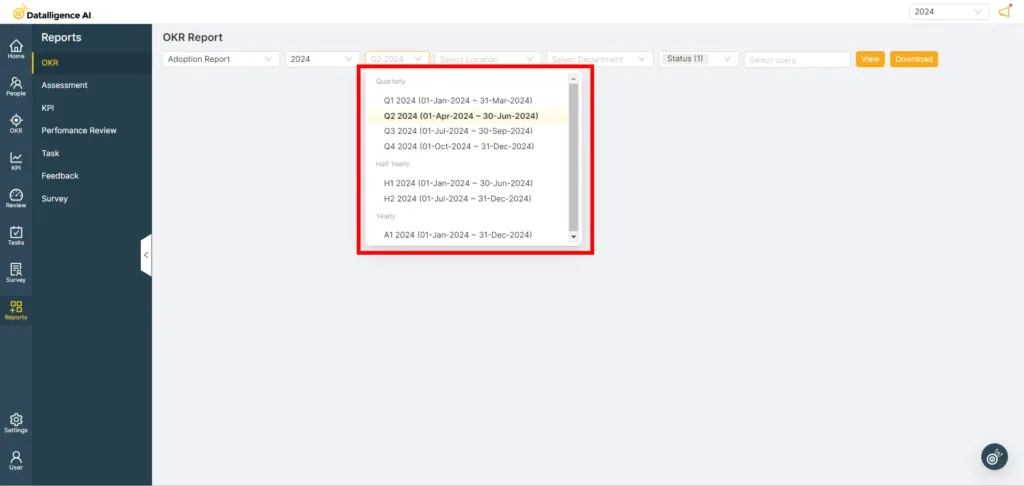
Step 5: Reports can be generated for both “Active” and “Resigned” users.
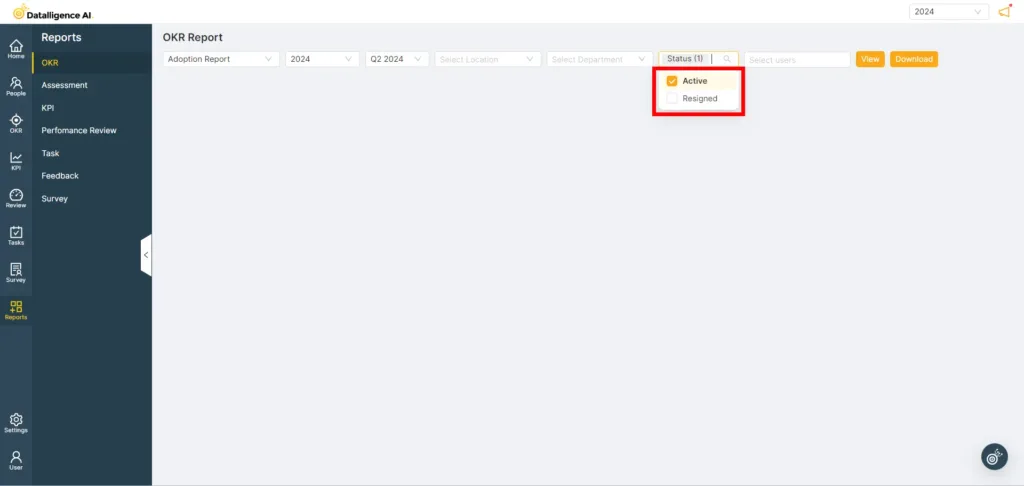
Step 6: Select the users for whom you want to generate the report.
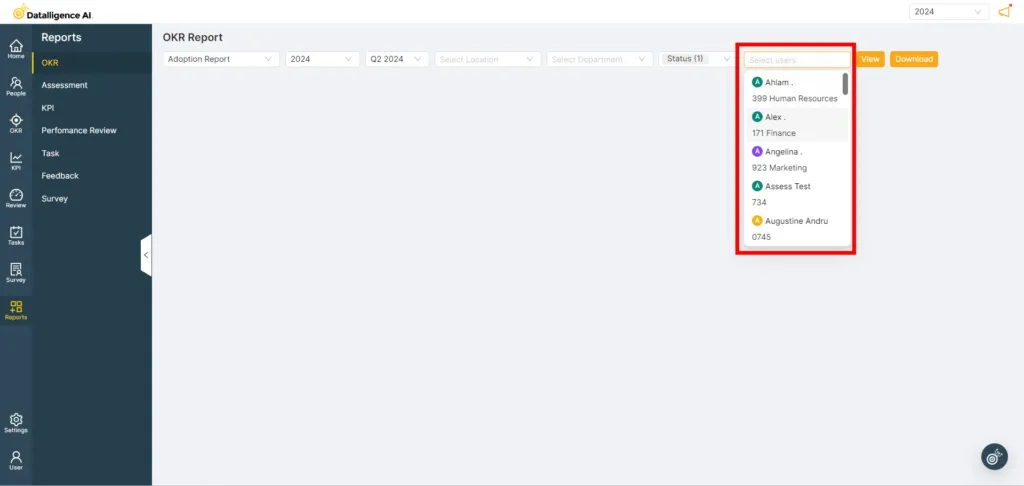
Step 7: Click the ‘View’ button to generate the report.
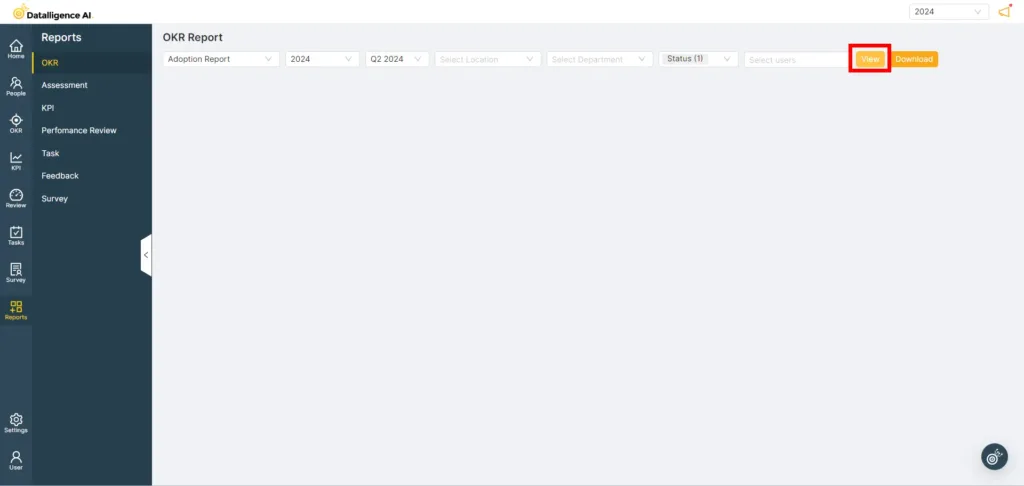
Step 8: Download the report by clicking the ‘Download’ button.
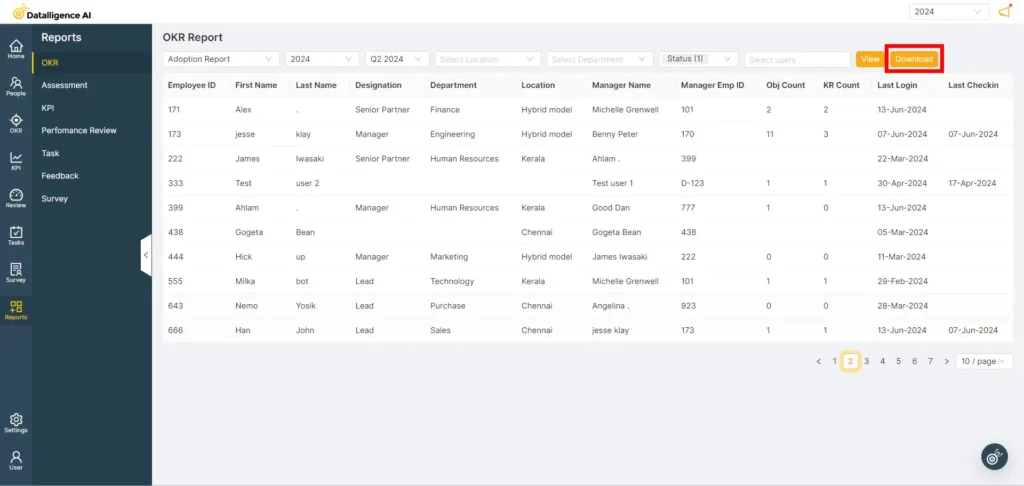
Please reach out to us at cs@datalligence.ai for any further inquiries.






