This guide is designed to assist users in navigating the OKR module, providing clear direction on tasks and actions to take
Step 1: Login to the platform with the given credentials
Step 2: Click on “OKR” to open a submenu with a list of options.
Step 3: To open your OKR page, simply click on the menu option “My View”.
Step 4: The OKRs assigned to you will be in the “Draft” status initially.

Step 4: After reviewing your OKRs, you can submit them for approval by toggling “Launch as Objective.”
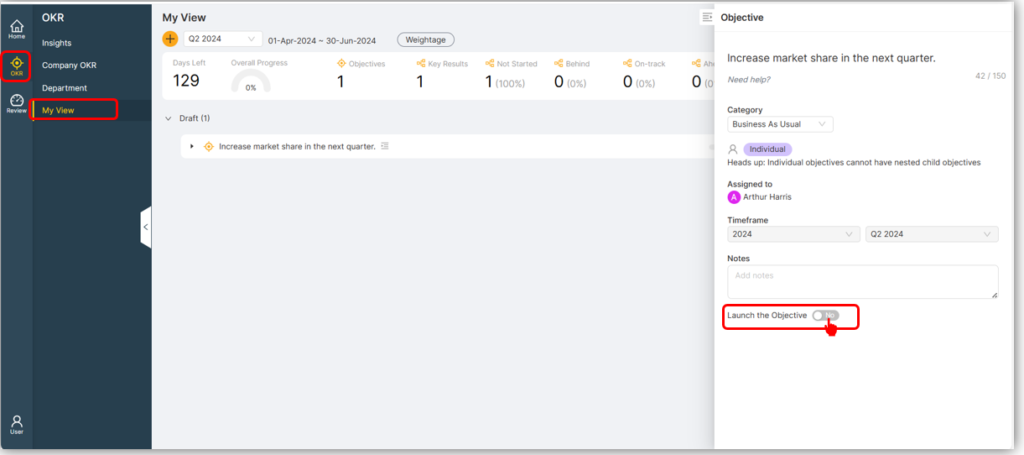
Step 5: Once launched, the objective proceeds to the Manager for approval, maintaining the status of “Awaiting Approval” for the OKRs.
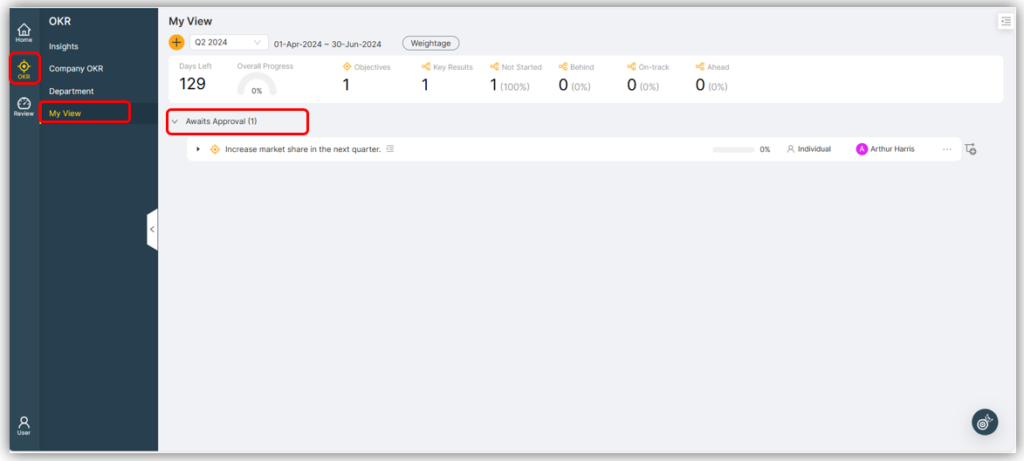
Step 6: Once the Reporting Manager approves the OKRs, their status changes to “Launched,” indicating readiness to begin. We’re all set to get started now.
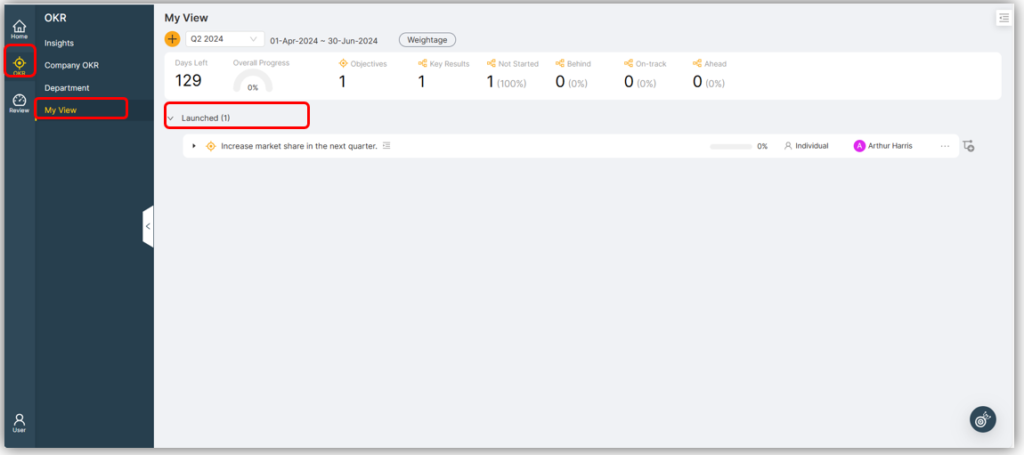
Step 7: To periodically check in on the Key Result according to the planned cycle, click on the Edit icon
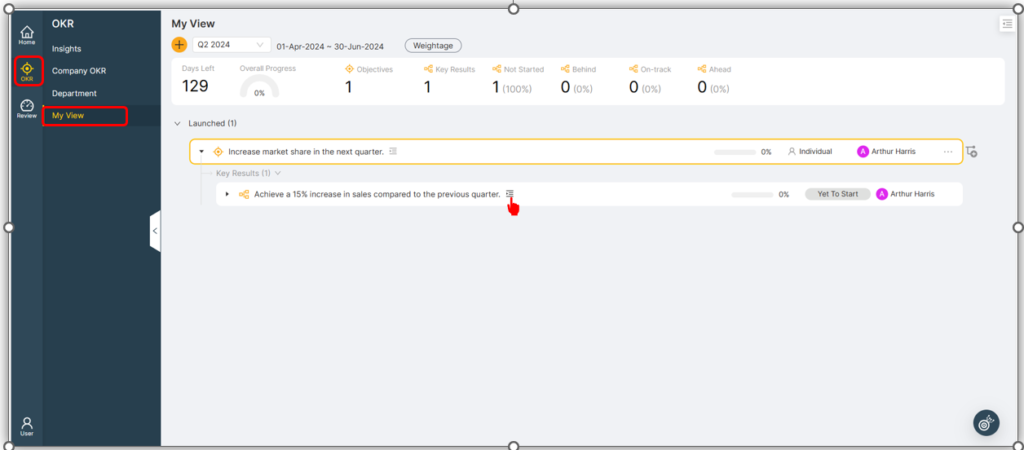
Step 8: Please input the specific value you aim to achieve for the Measurable Key Result. You can save your progress to continue later or toggle “Final Check-in” when you’re ready to submit for approval.
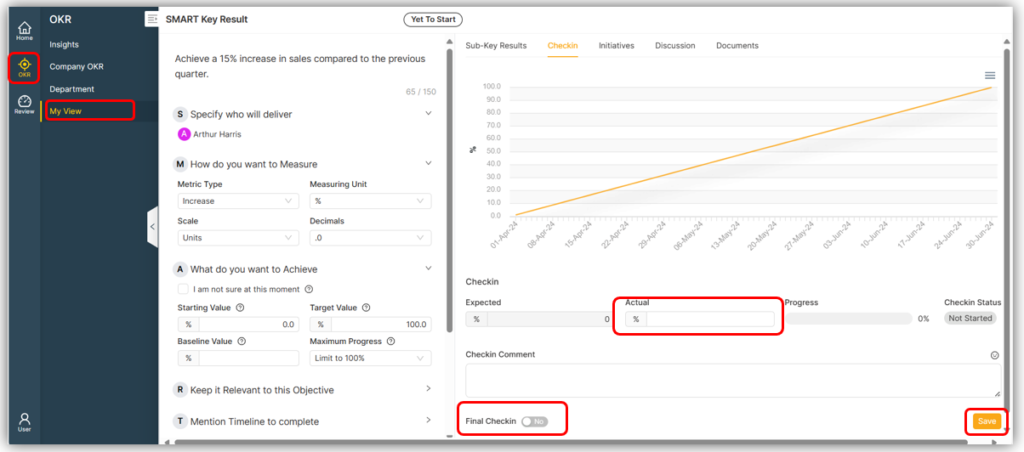
If your Key Result is non-measurable, such as a percentage, you can enter the completed percentage manually or use the drag feature to indicate progress.
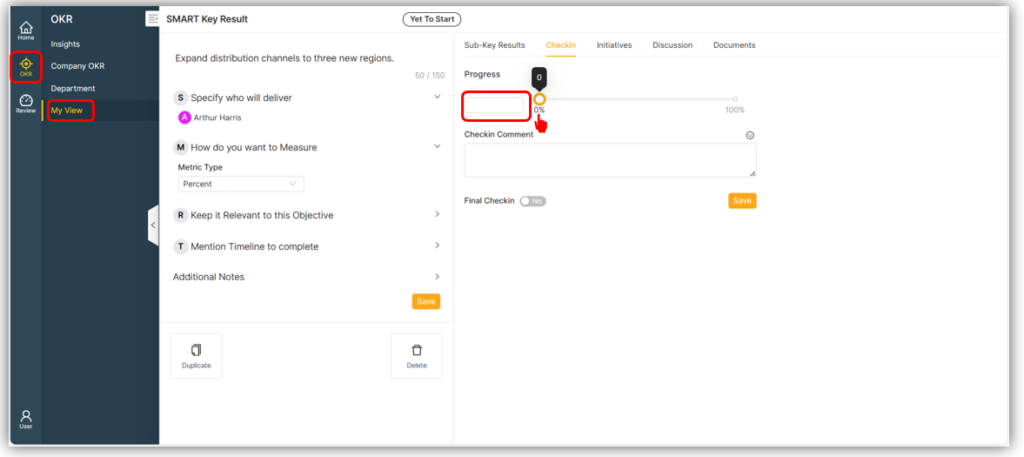
The user journey for a cycle is now complete.






