Step 1: Login to the platform with the given credentials.
Step 2: Click on “OKR” module to open a submodule. Within the submodule click “Strategic Goals“.
Step 3: Click the “Plus” icon on the top of the page to open goal creation drawer.

Step 4: Enter the Goal description. If you need guidance on creating a goal, click the “Need Help” button. This will display the fields that need to be completed. Fill in each field one by one, referring to the provided examples, and your entries will automatically appear in the Goal description. Once done, click the “Close Help” button.
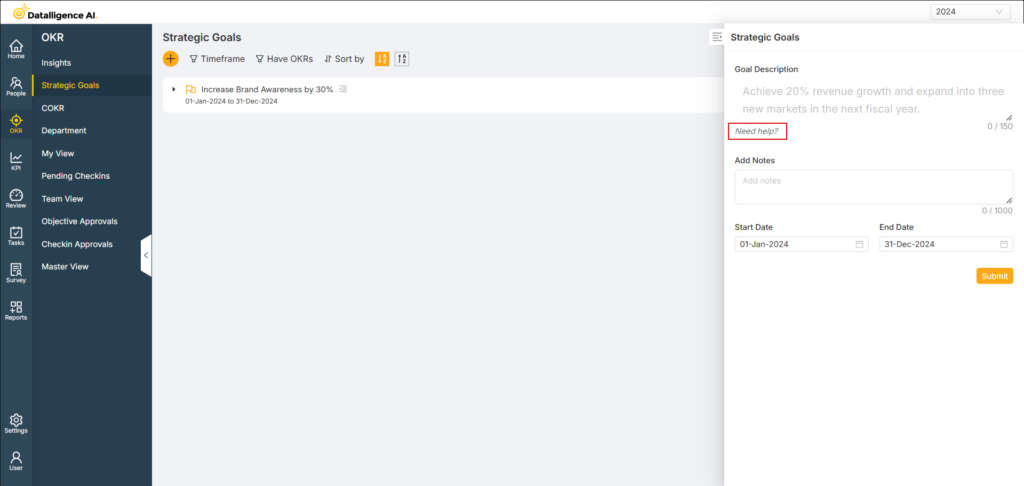
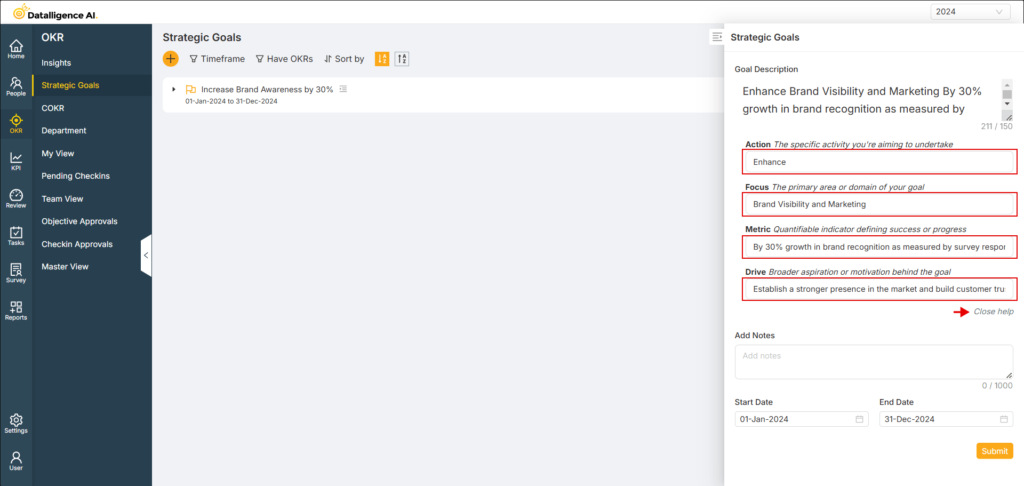
Step 5: If needed, you may add notes. Set the start and end dates as desired; goals can also be created without these dates. Finally, click the “Submit” button to complete the process.

Step 6: Filters are available to view goals by timeframe. The “Timeframe” filter lets you sort goals based on their dates:
Past shows goals with past dates.
Current will display goals with dates that fall within the current year.
Future lists upcoming goals.
No date shows goals without specified dates.
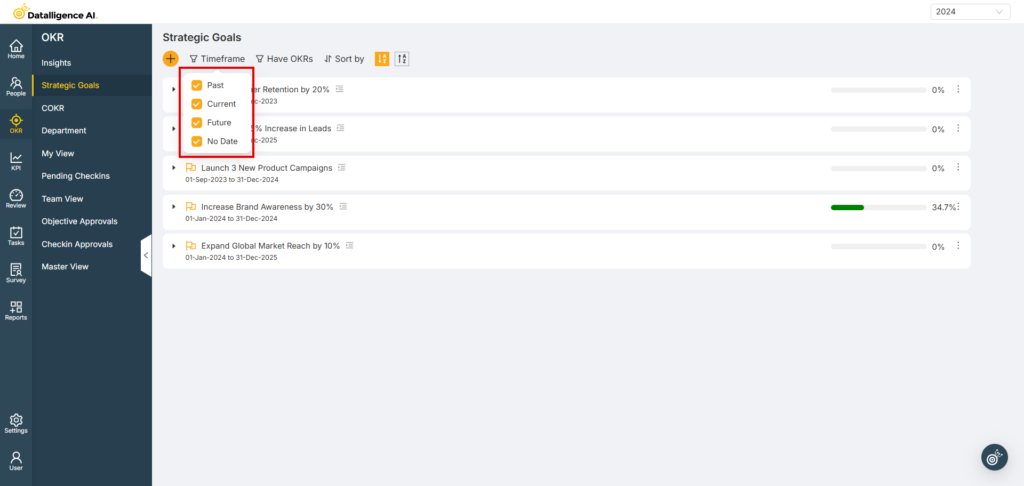
Step 7: The “Have OKRs” filter is used to list goals linked with objectives. Select “Yes” to display goals that are linked to objectives, and select “No” to display goals that are not linked to any objectives.
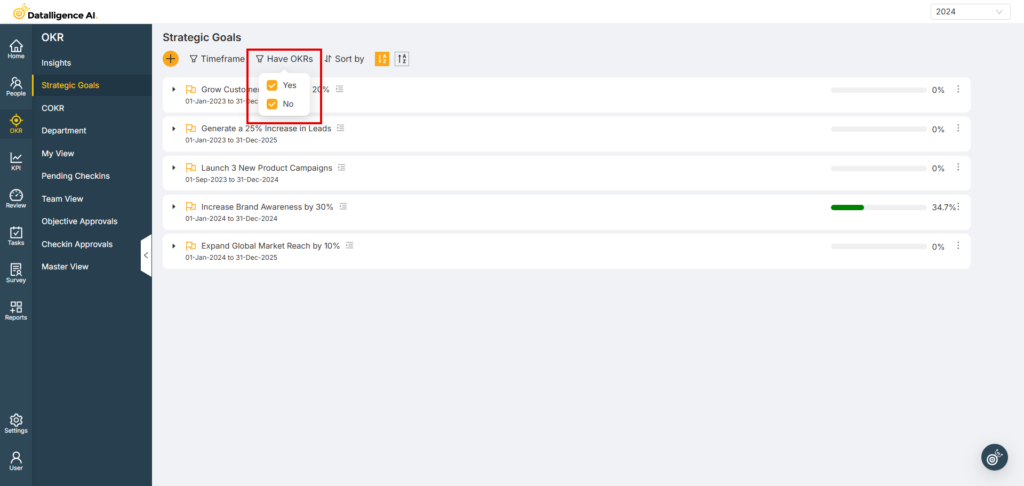
Step 8: The “Sort by” option is used to list goals based on Start Date, End Date, and Description.
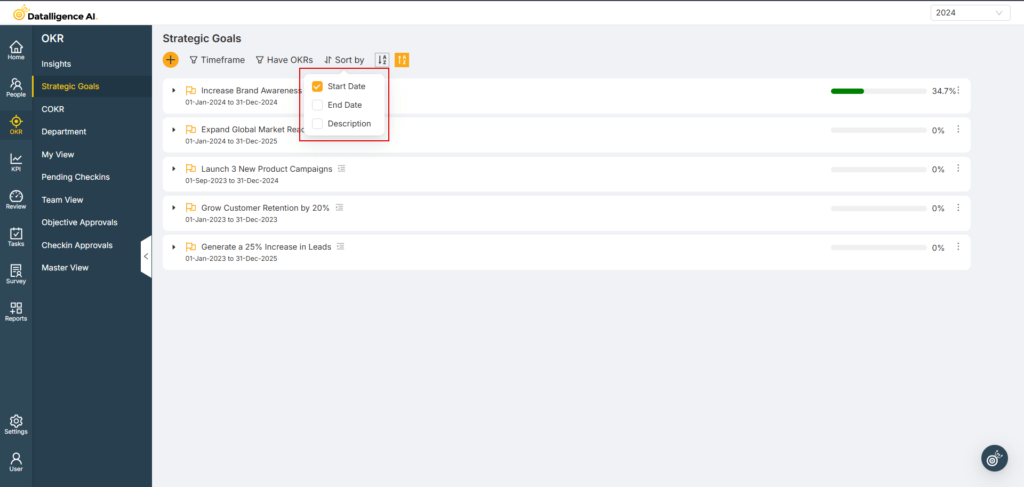
Step 9: In the Goal menu, there is an option to “Create New Objective.” Using this option will create a new objective that is automatically linked to the goal.
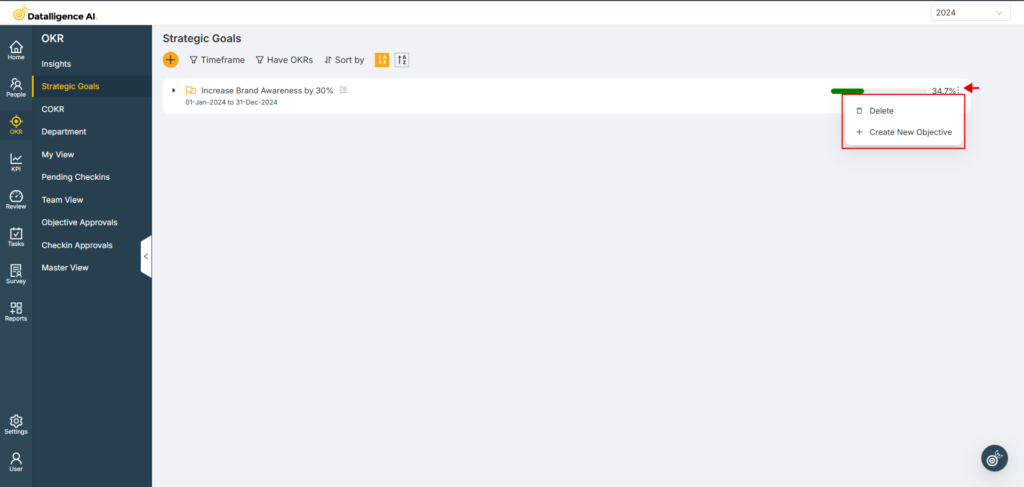
You can reach us by emailing 📧 cs@datalligence.ai or by raising a ticket 🎫 from our platform. Our team is here to swiftly resolve any issues you encounter! 👍






