NOTE : Sub-Key results contribute to the progress of Key Results by aligning with their nature, including metrics and measurement units.
Step 1: Click on the ‘OKR‘ module to open the submenu, select ‘My View,’ and once the objective is launched, click the ‘edit’ icon to open the KR drawer.
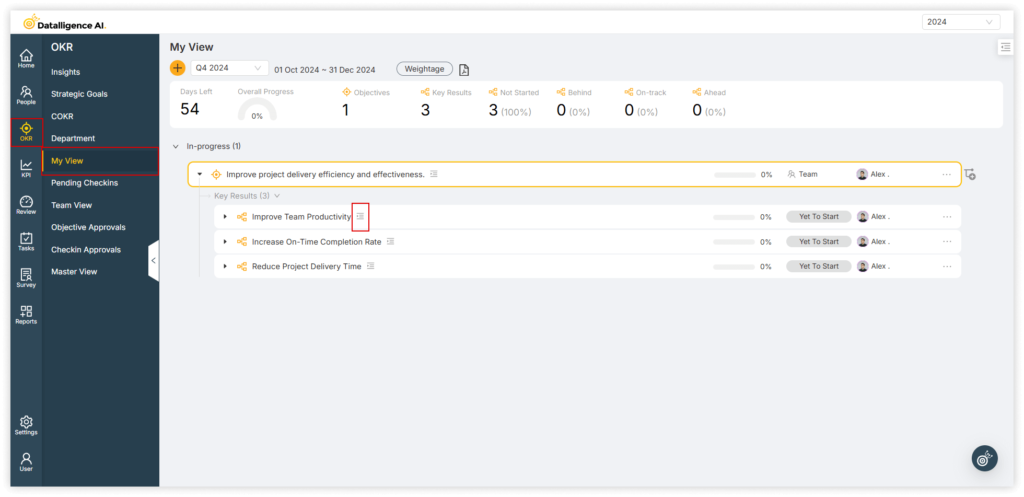
Step 2: Select ‘Sub-Key Result‘ tab.

Step 3: Choose how task progress is calculated either through the sum of actuals or the average of actuals.Click on “Create New.“

Step 4: Add a task description, select the Task Owner, set the target date, input the start and target values, and click ‘Save.’
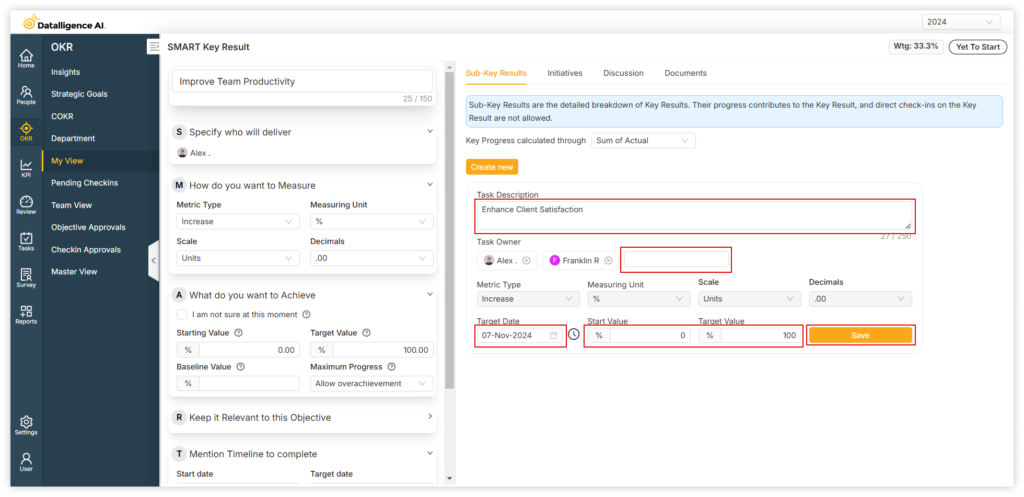
Step 5:If you want to assign the task on a weekly basis, click the ‘Recurring‘ icon.
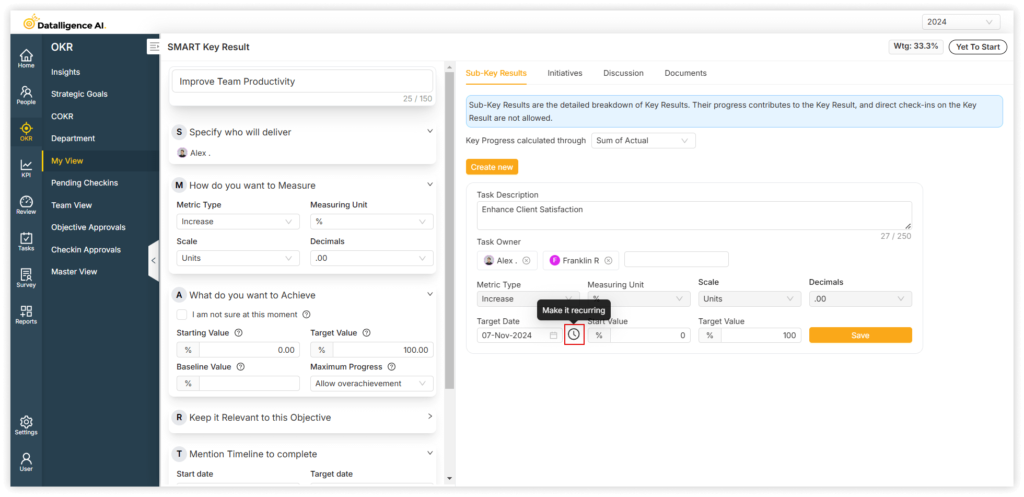
Step 6: Add the starting and target values, then select the task you want to repeat either monthly or weekly. After that, choose the specific weekdays for the task.
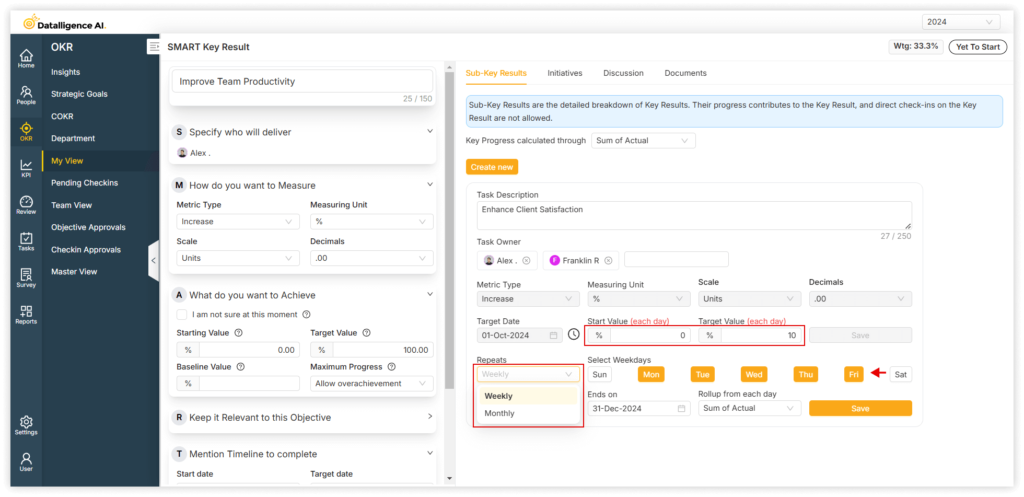
Step 7: Select start and end date of task. Select rollup option for each day. When Sub-Key Results has multiple entries, the KR progress will roll up based on the selected rollup method:
- Average of Actual: Calculates the average of all actual values from Sub-Key Results entries.
- Sum of Actual: Sums up all actual values from Sub-Key Results entries.
- Latest Actual: Uses the last actual value from Sub-Key Results entries.
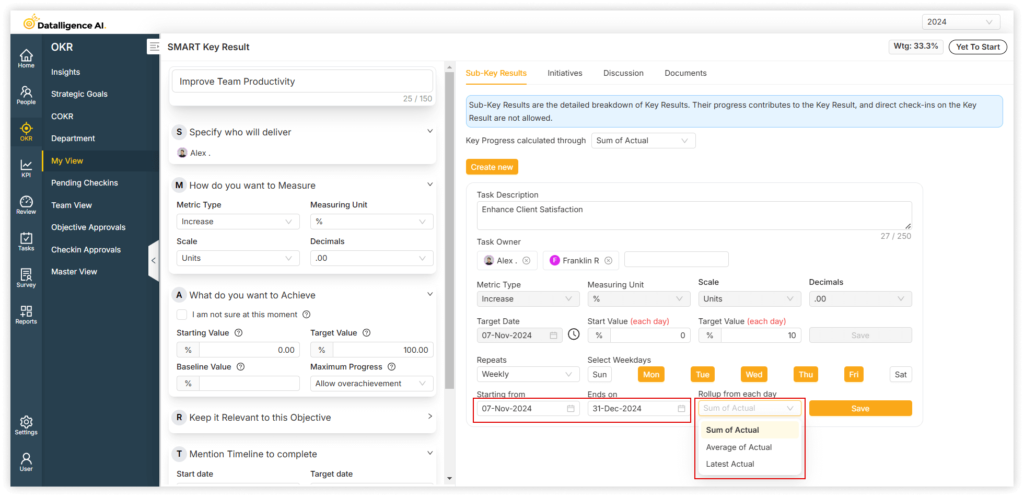
Step 8: Review and click ‘Save’ button.
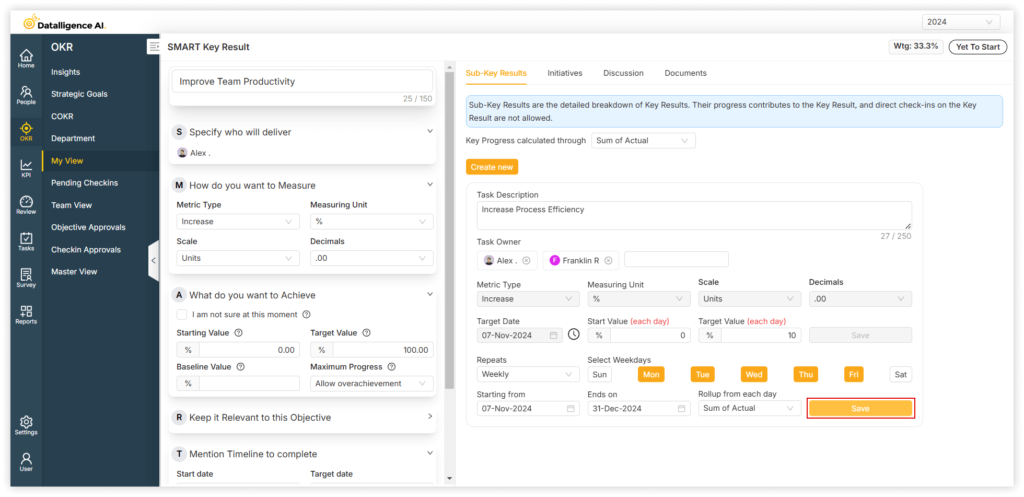
Step 9: Once the objective is launched, the progress check-in begins. Click on ‘Progress‘ to Checkin.
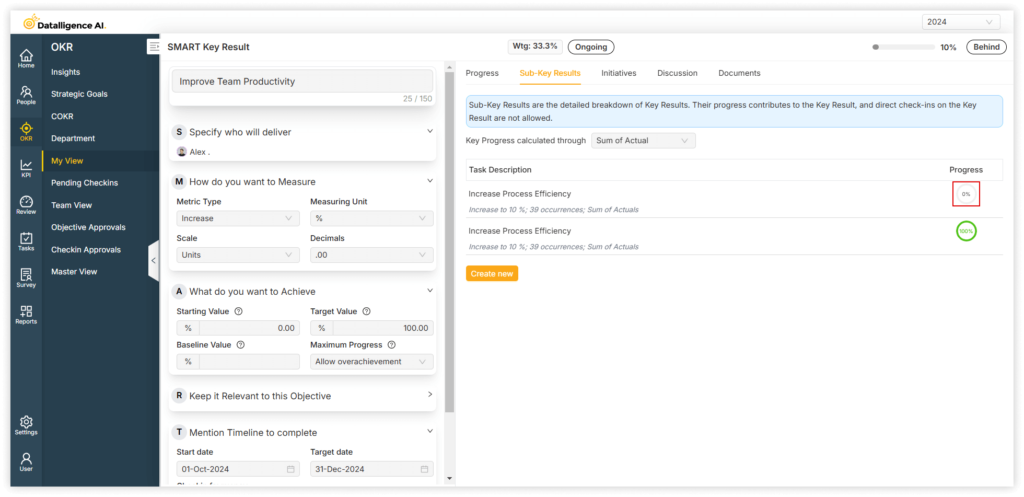
Step 10: Click the ‘Checkin‘ button.
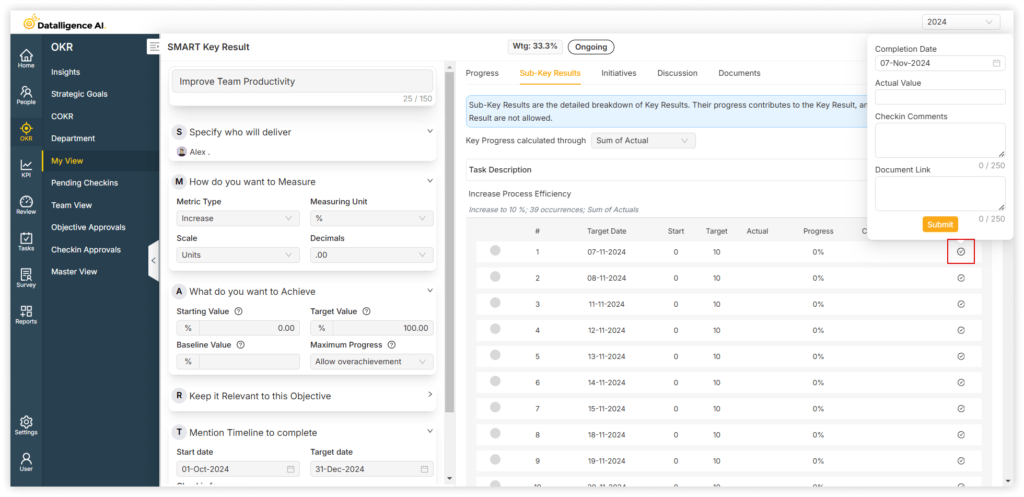
Step 11: Enter the target value, provide check-in comments, attach the document link, and then click the submit button.
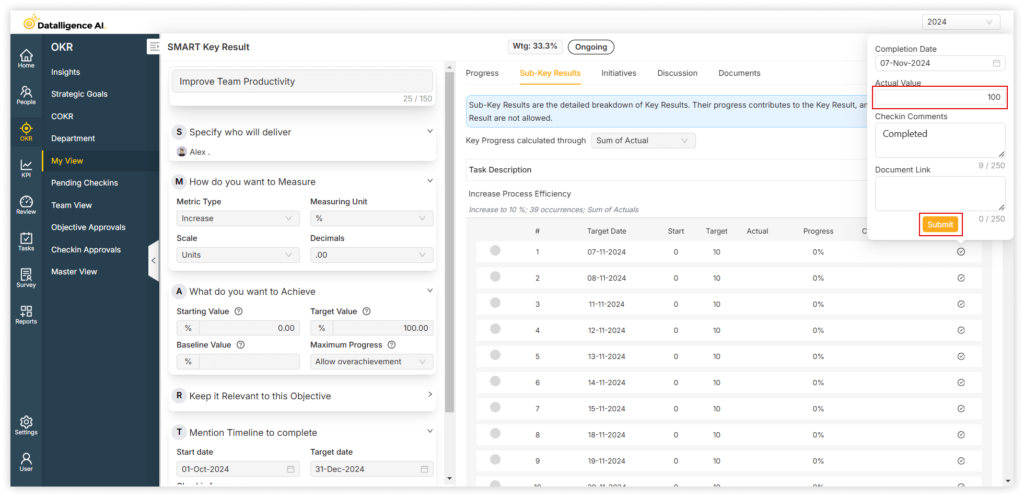
Step 12: Another way to check a task is to click on the ‘Task’ menu, then select ‘Catch-up’ in the submenu. You will see the linked task displayed there.
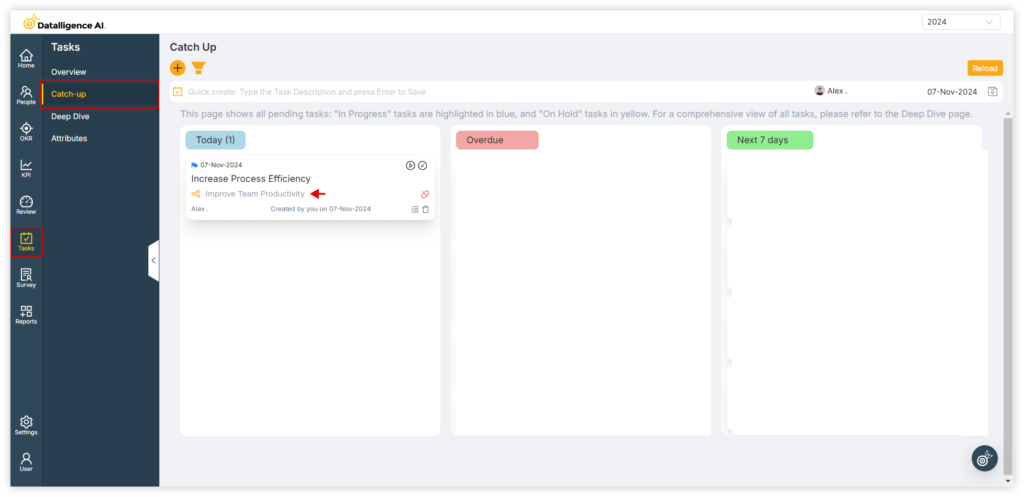
Step 13: Then click the “Checkin” button.
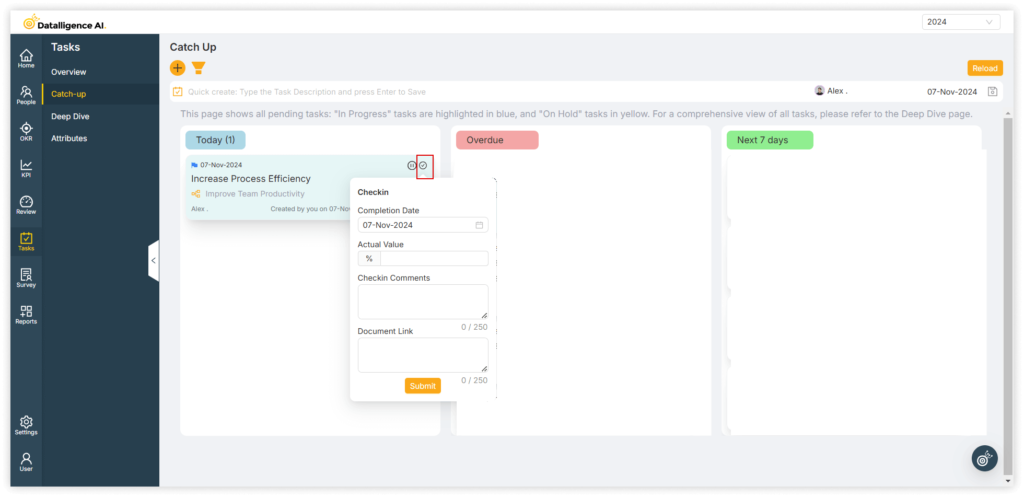
Step 14: Enter the target value, provide check-in comments, attach the document link, and then click the submit button.
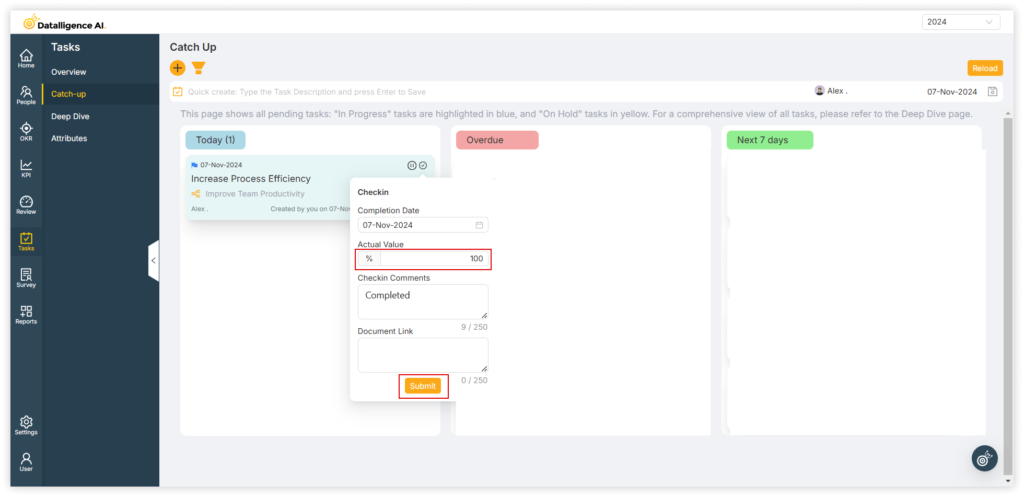
You can reach us by emailing 📧 cs@datalligence.ai or by raising a ticket 🎫 from our platform. Our team is here to swiftly resolve any issues you encounter! 👍






