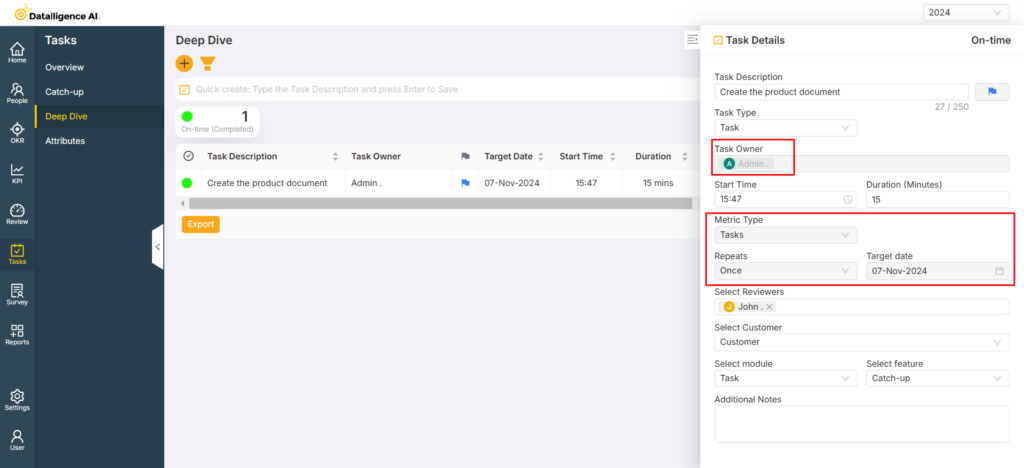Step 1: Login to the platform with the given credentials.
Step 2: Click on the “Tasks” module to open the submenu. Within the submenu, click on either “Catch-up” or “Deep Dive”. If the task has not yet started, go to the Catch-up page to edit it. If the task is completed, go to the Deep Dive page to edit it.
Step 3: In the catch-up page, click the task edit button it will open the task edit drawer.
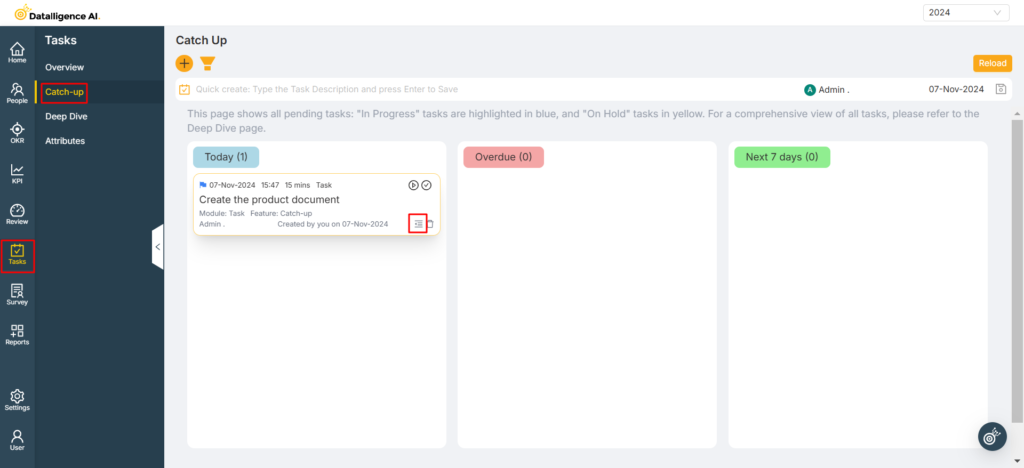
Step 4: You can edit the Description, Task Type, Task Owner, Start Time, Duration, Target Date, Reviewers, Customers, Module, Features, and Notes. All fields can be edited before the task begins, except for Metric and Repeats. Changes are saved automatically; there is no need to click “Save.”
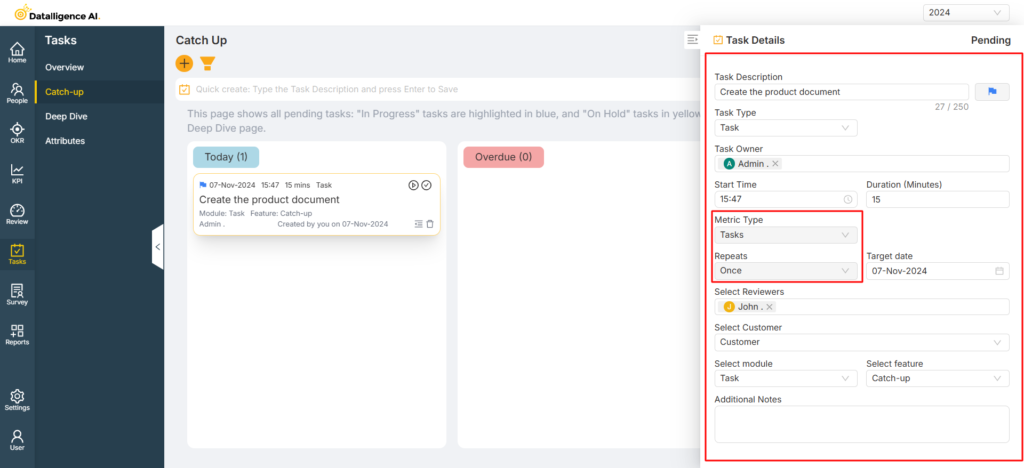
Step 5: After completing the task, you will not be able to edit the Metric, Repeats, Task Owner, and Target Date.