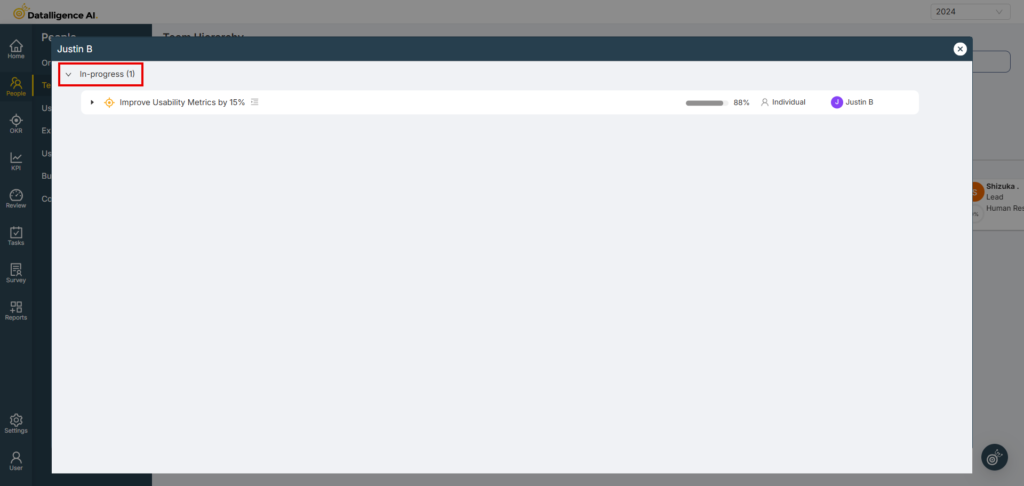Step 1: To access the Main menu, look for the vertical list of options on the left side of the page.
Step 2: Click on “People” to open a submenu with a list of options. In the submenu click “Org Hierarchy”
Step 3: Click on the “User” icon under the CEO to view all individuals who are under him. In the organization hierarchy, you can view all employees within the organization.
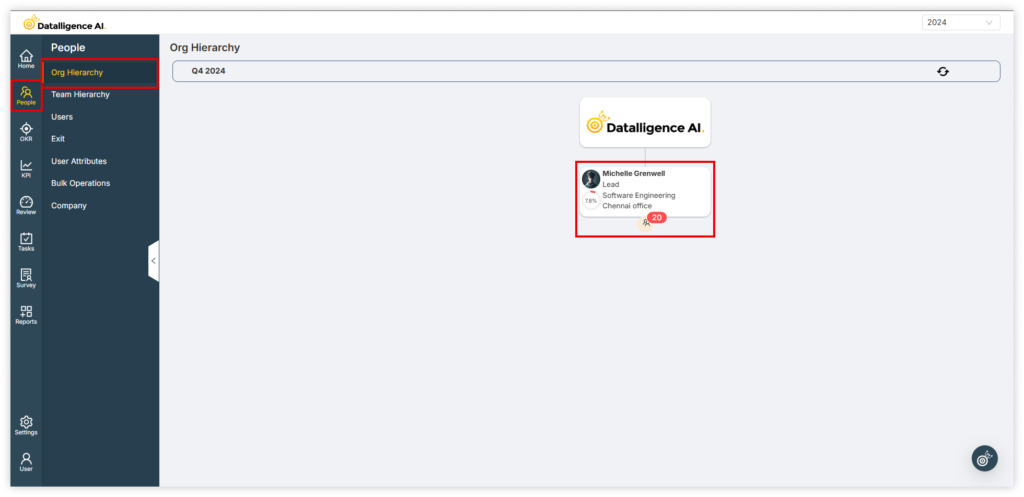
Step 4: If you want to view an employee’s OKRs, click on the employee’s name.
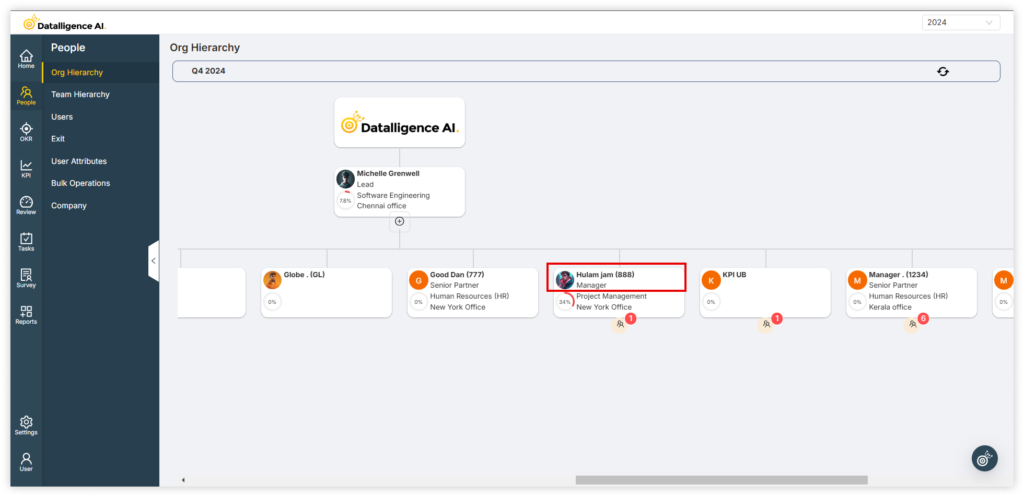
Step 5: It will open OKRs page of the employee and you can view their OKRs.
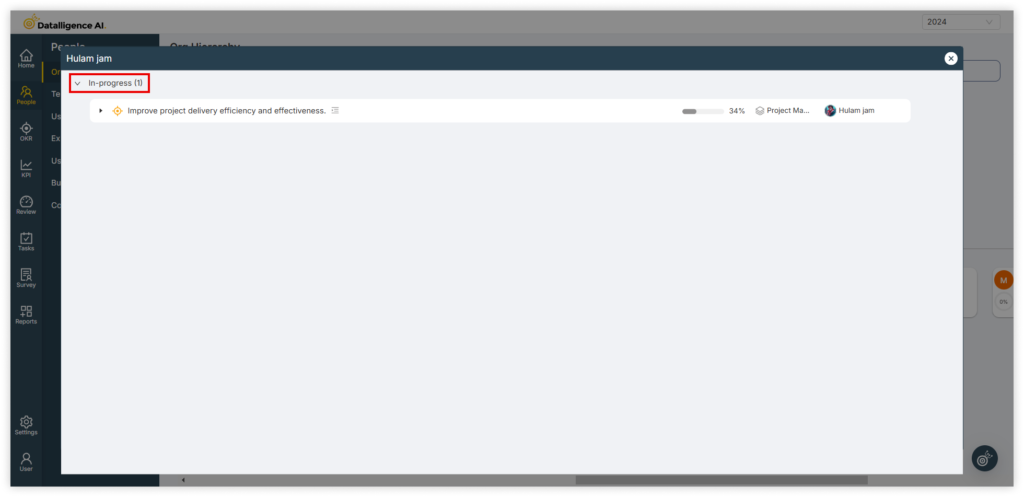
Step 6: In the team hierarchy on this page, managers can view their direct reports. By clicking on an employee, they can access and view their OKRs.
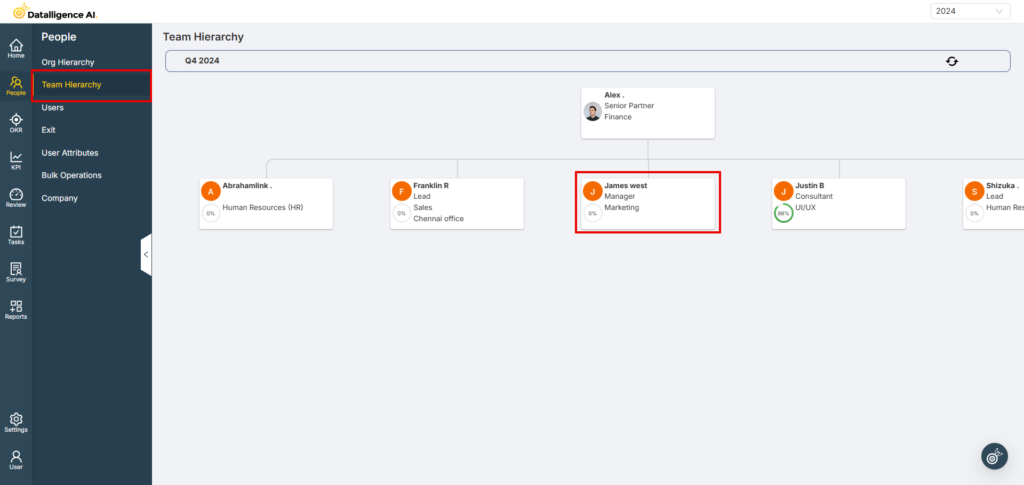
Step 7: It will open the employee’s OKRs page, allowing the manager to view their OKRs.